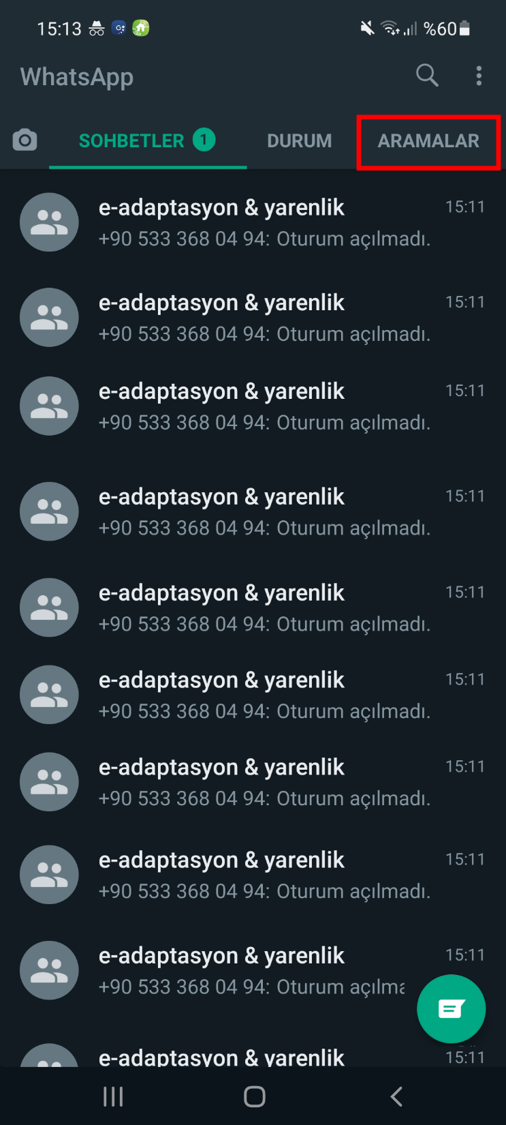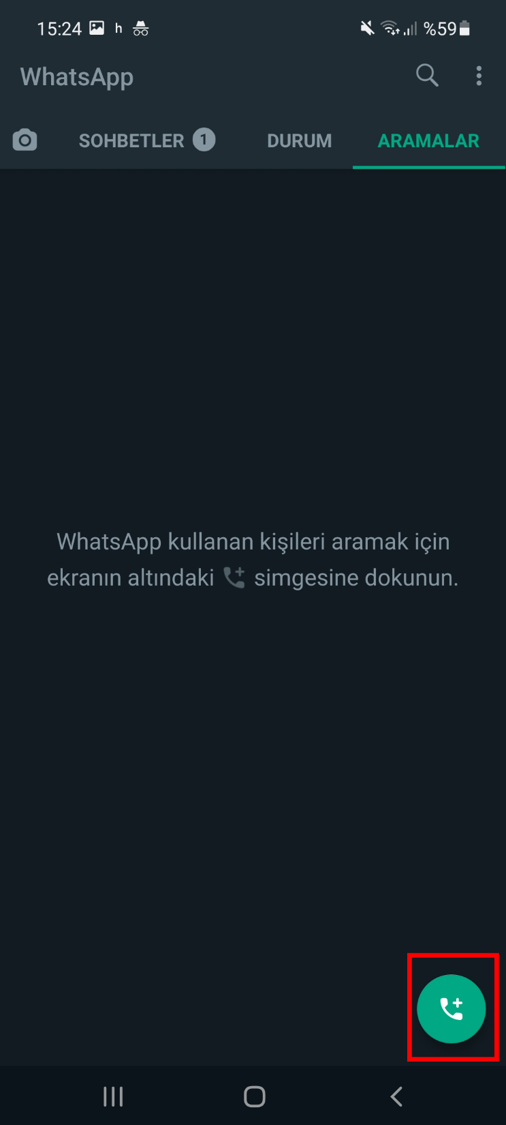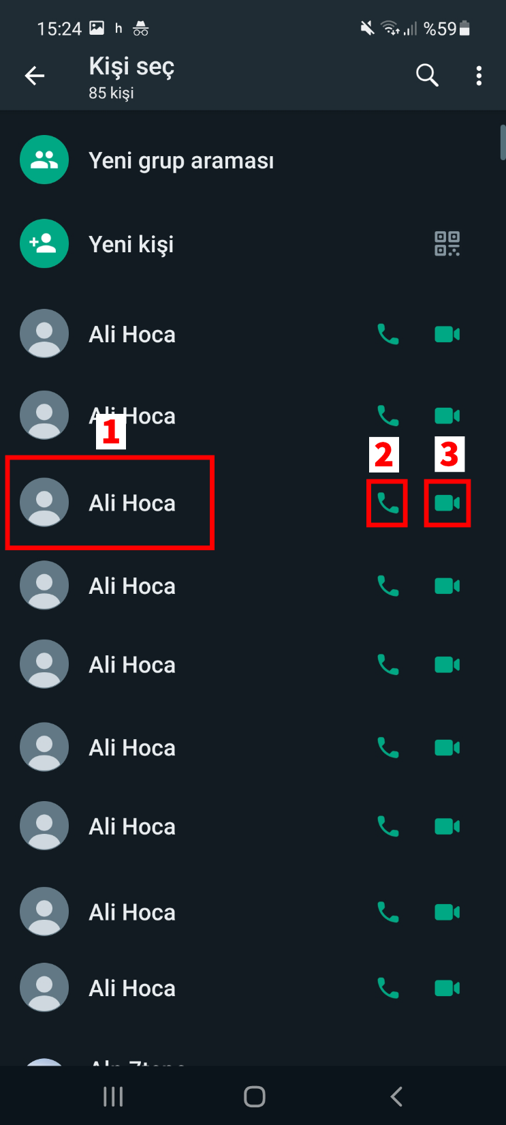You can follow all the content we have prepared for WhatsApp in the section below.
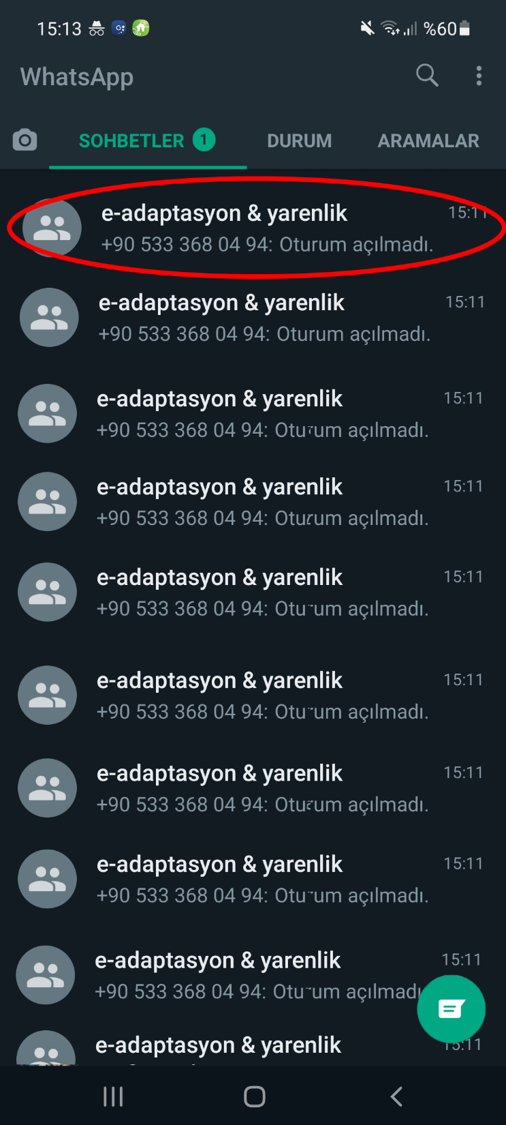
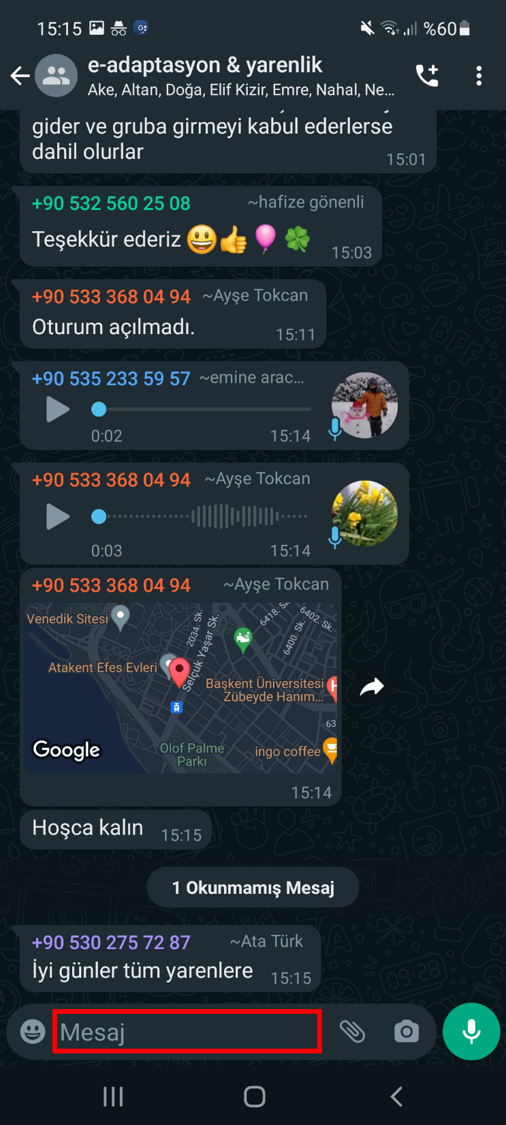
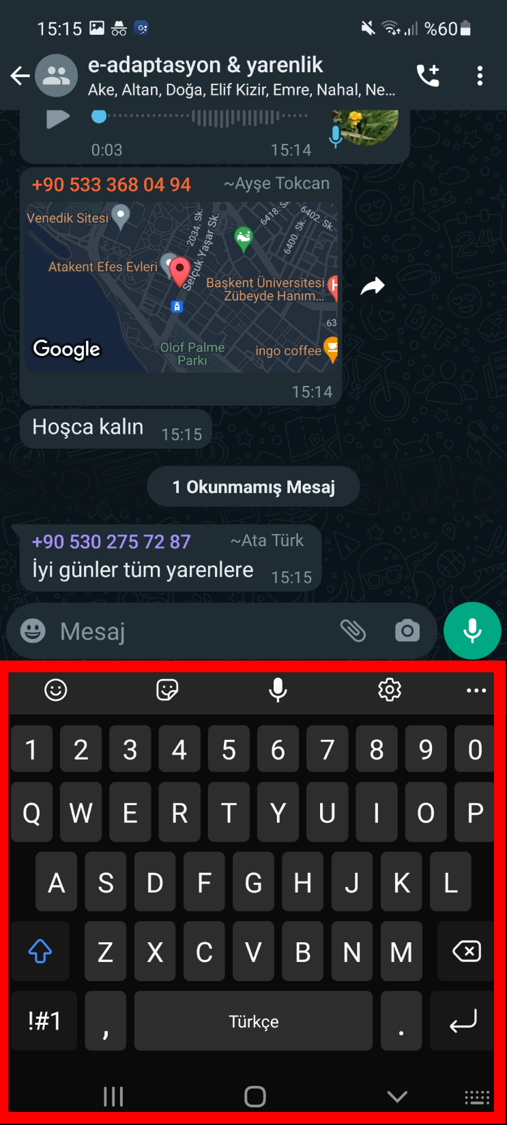
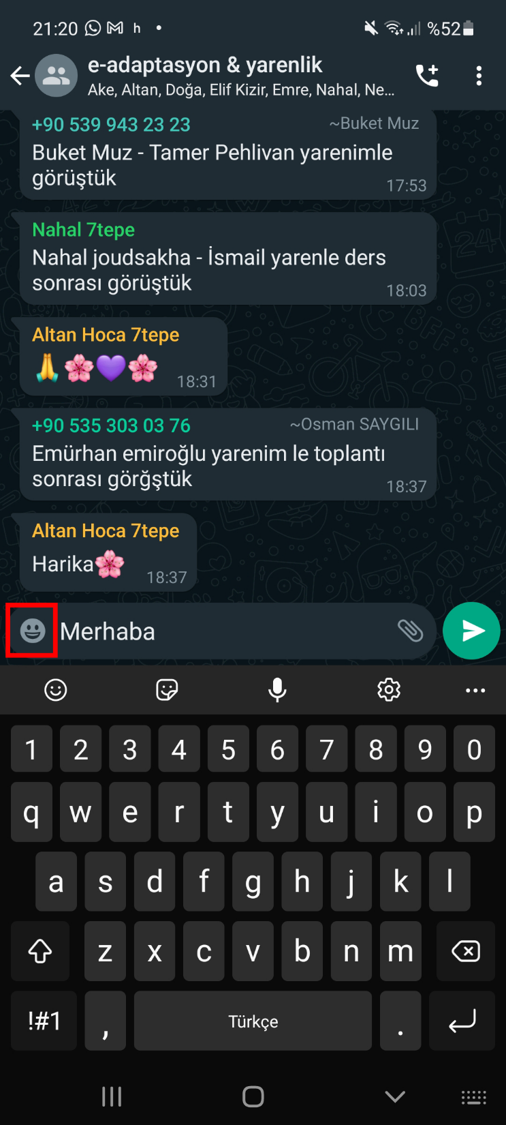
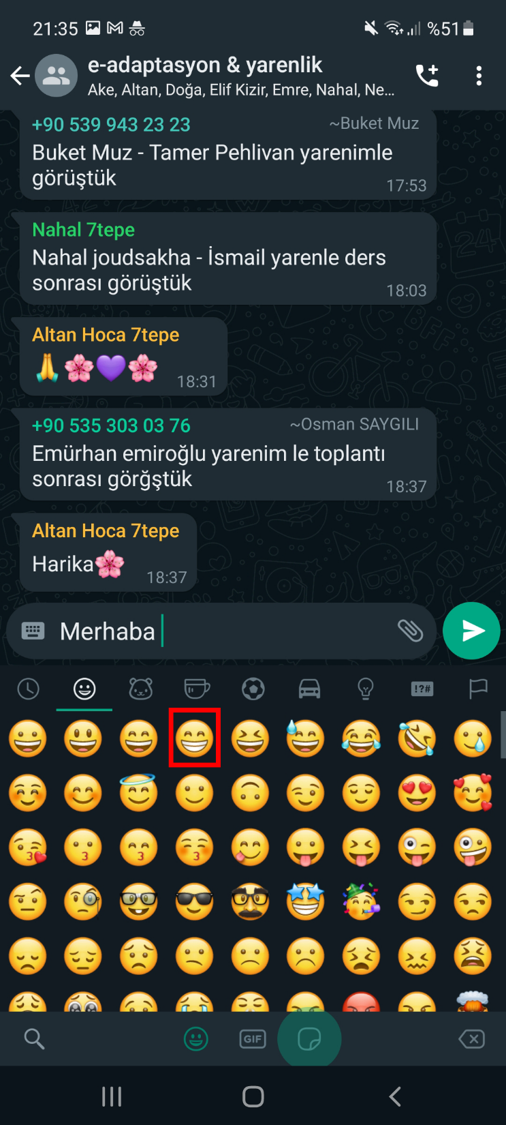


You can follow all the content we have prepared for WhatsApp from the section below.
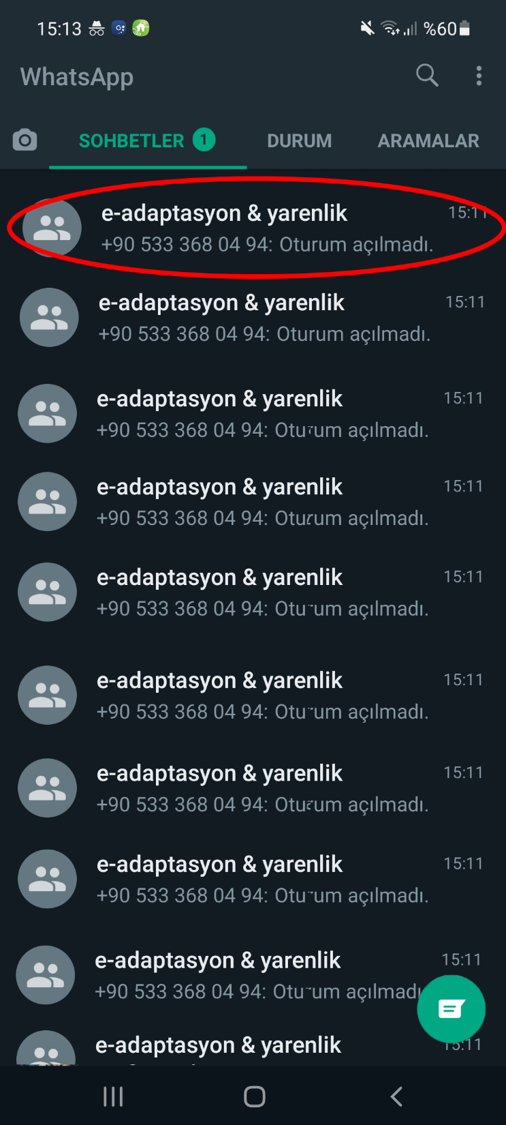
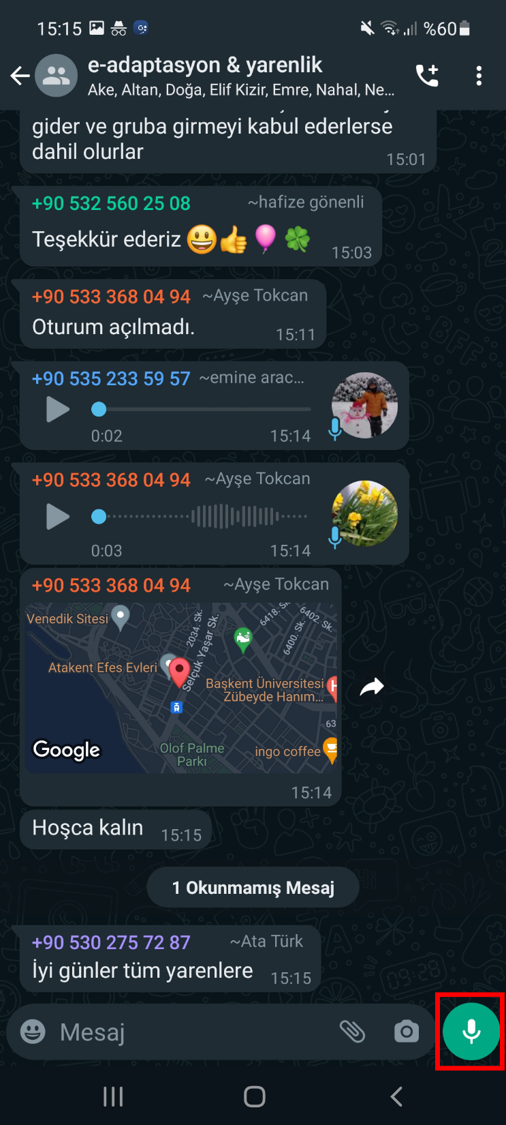
You can follow all the content we have prepared for WhatsApp from the section below.
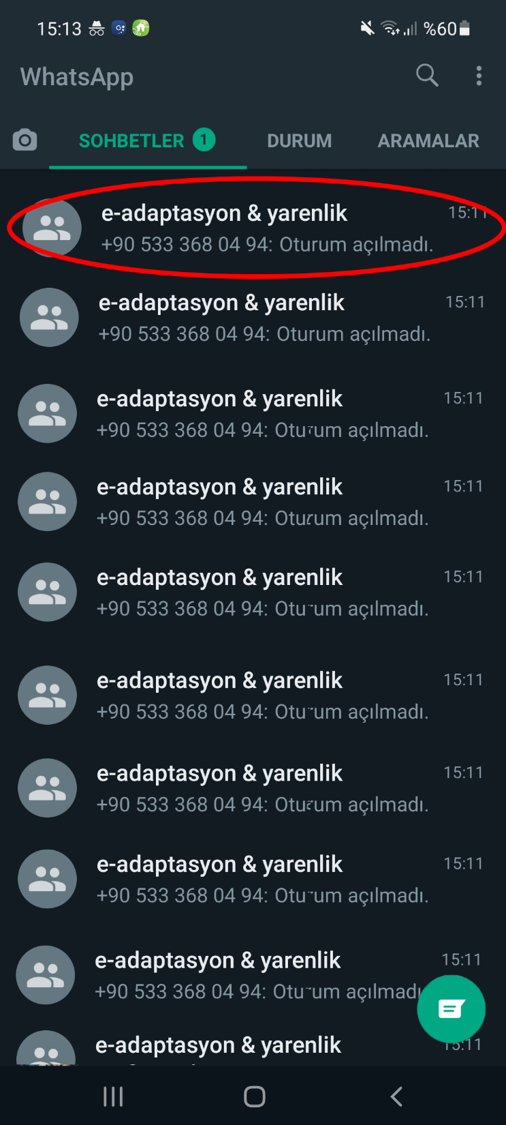
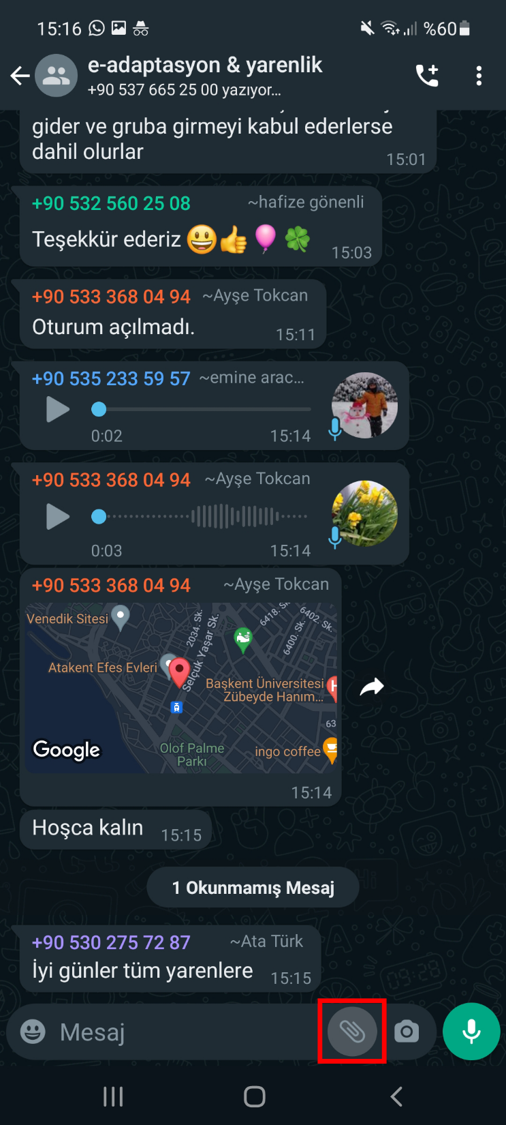
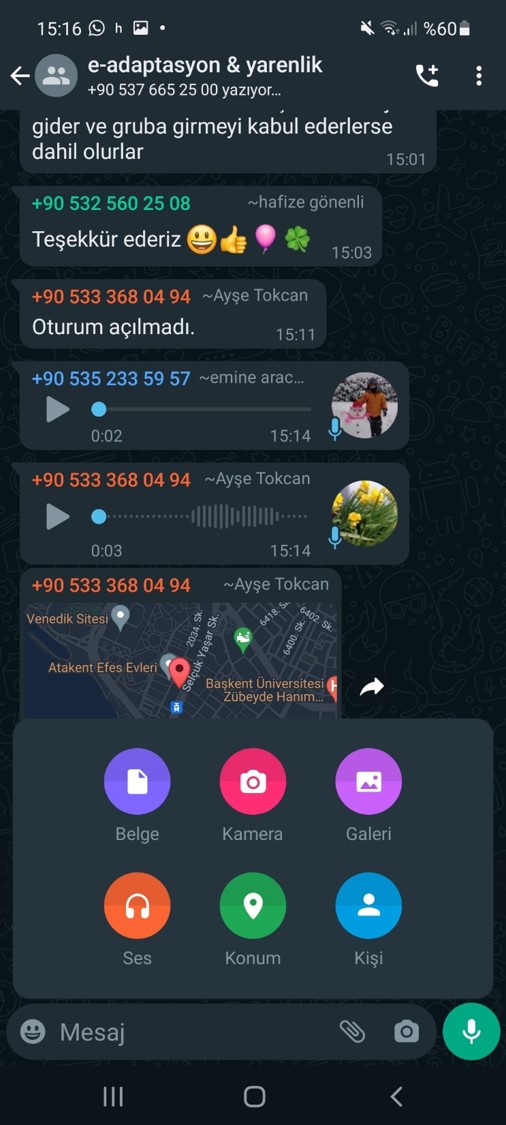
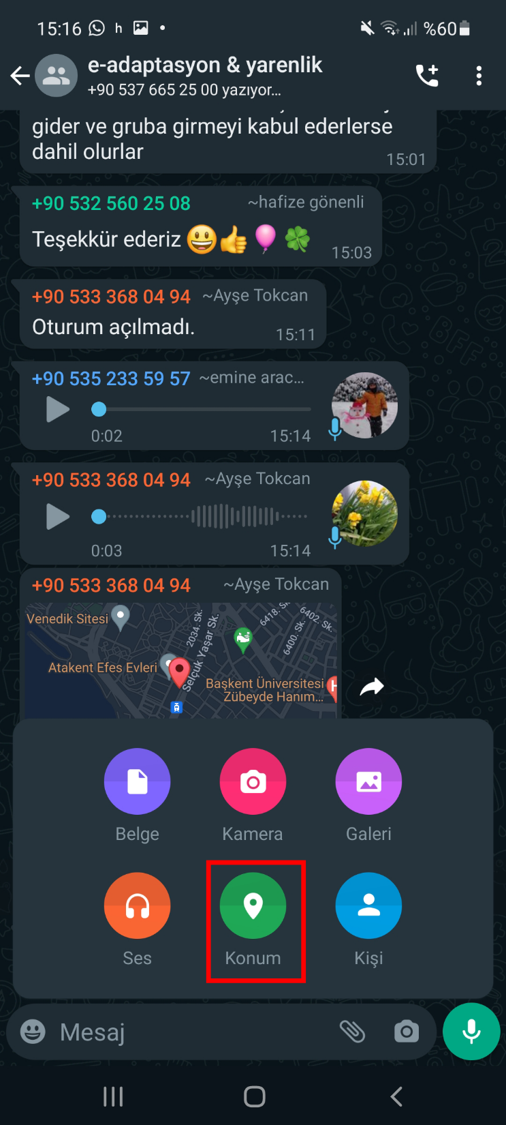
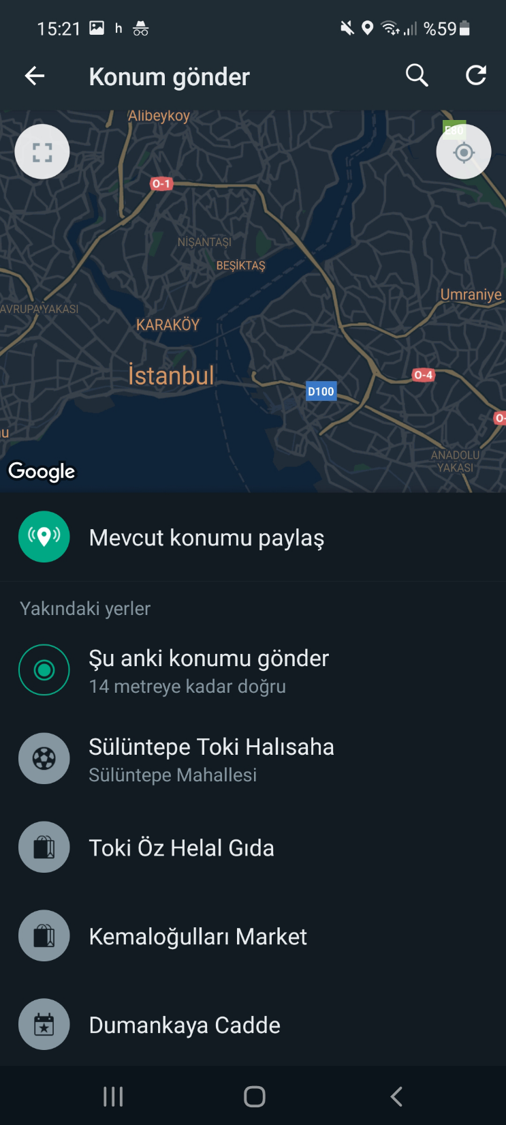
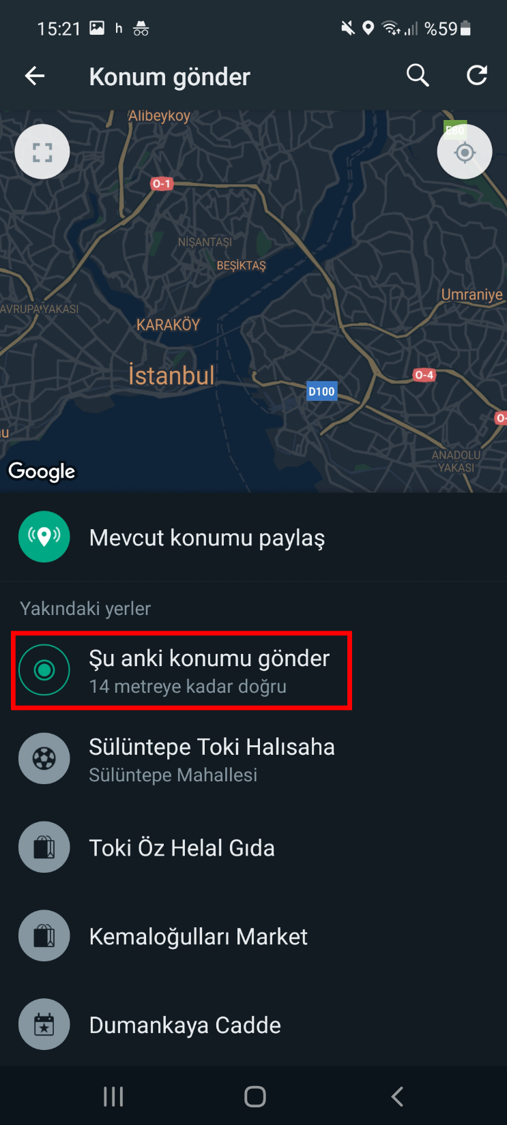
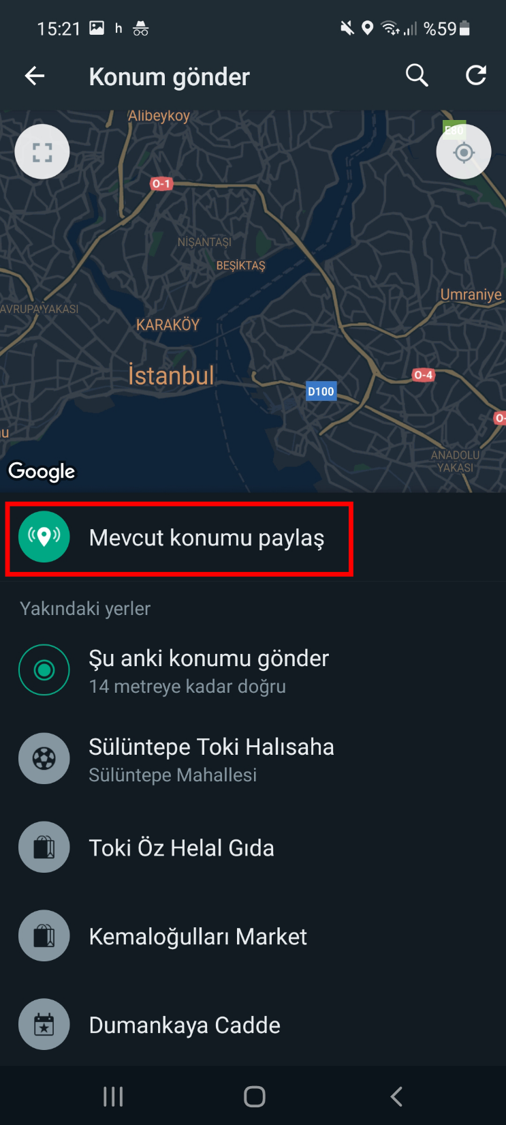
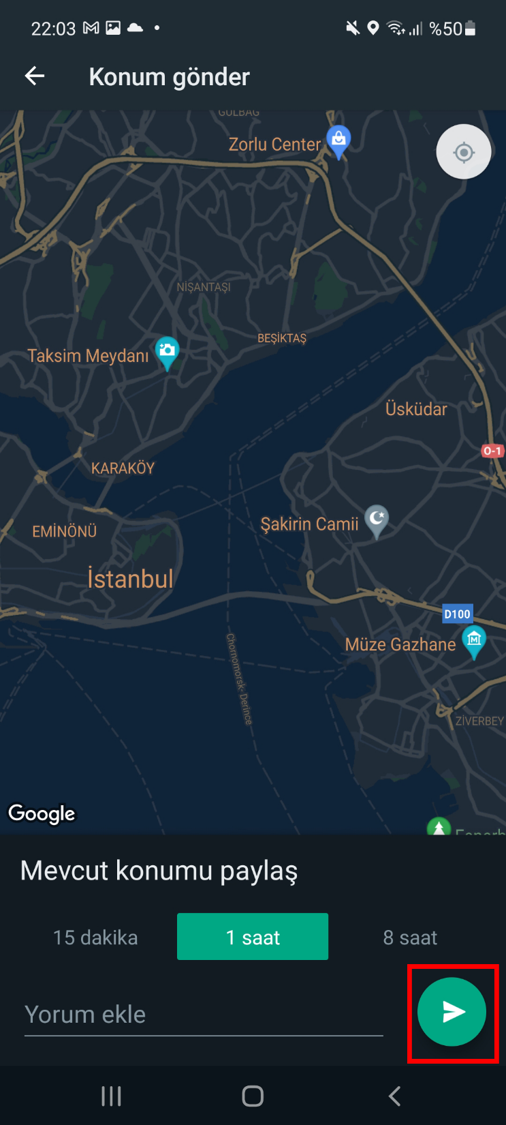
You can follow all the content we have prepared for WhatsApp from the section below.
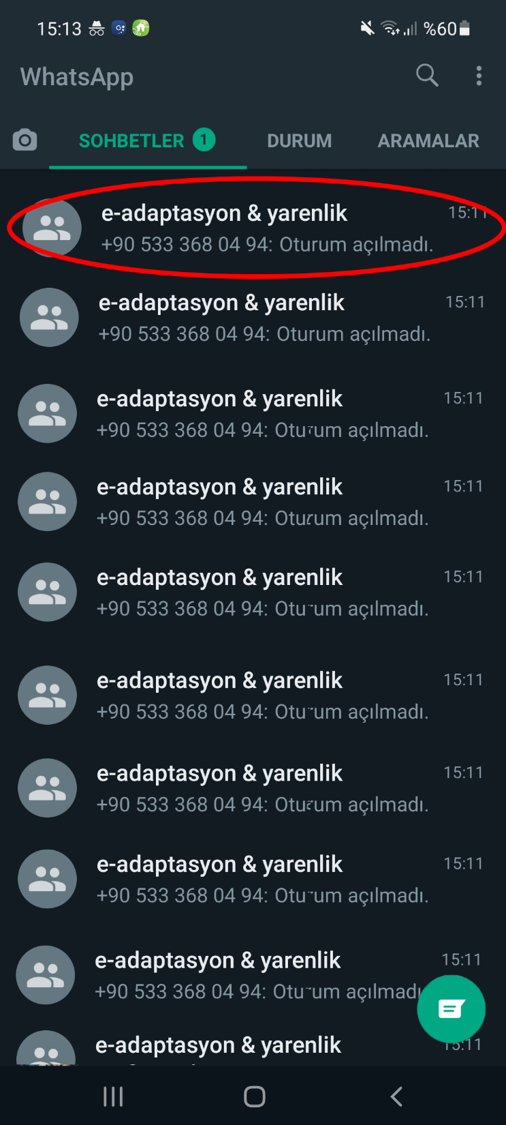
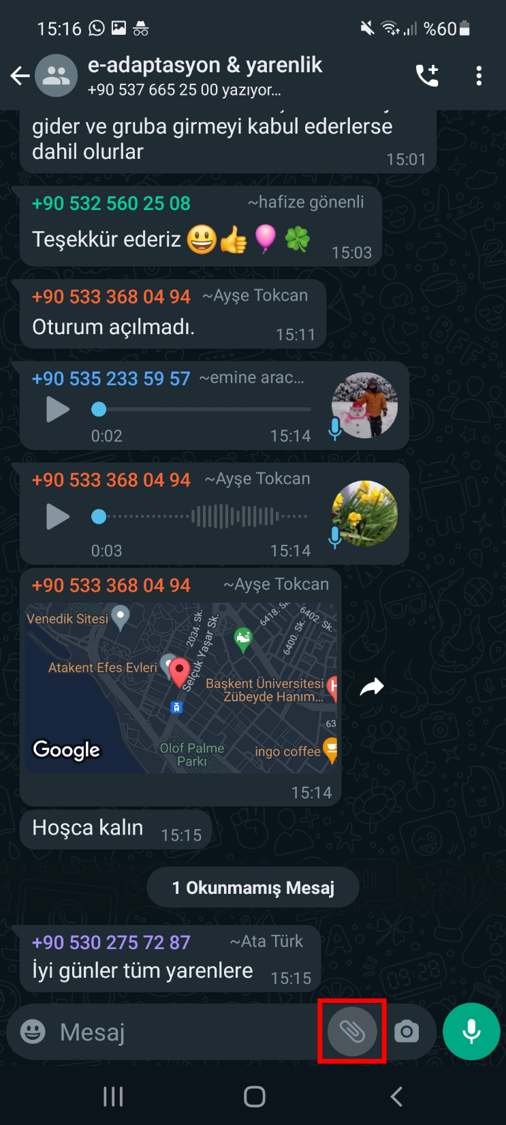

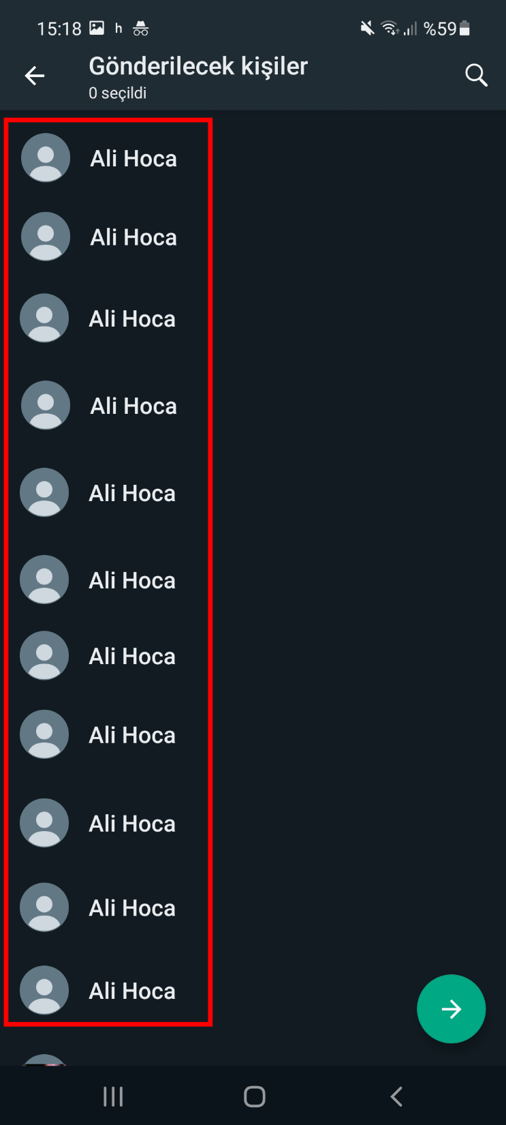
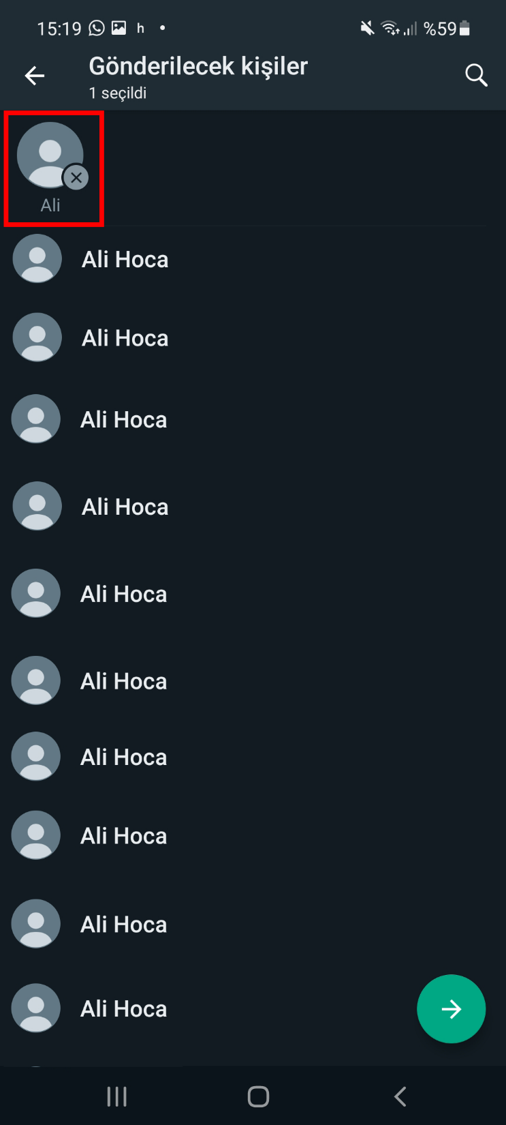
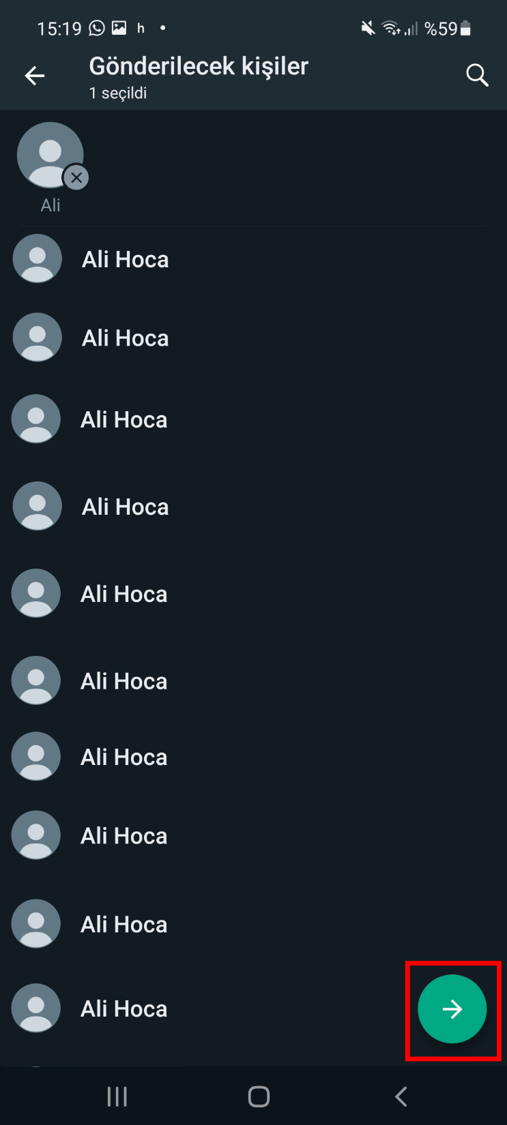
If you want to be a part of our activities, contact us.
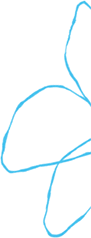
You can follow all the content we have prepared for WhatsApp from the section below.
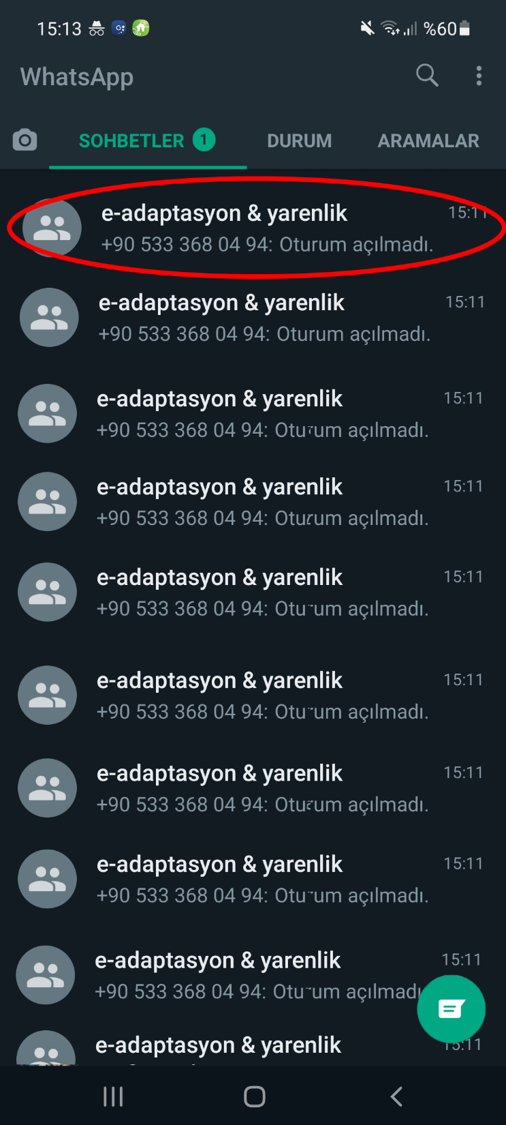
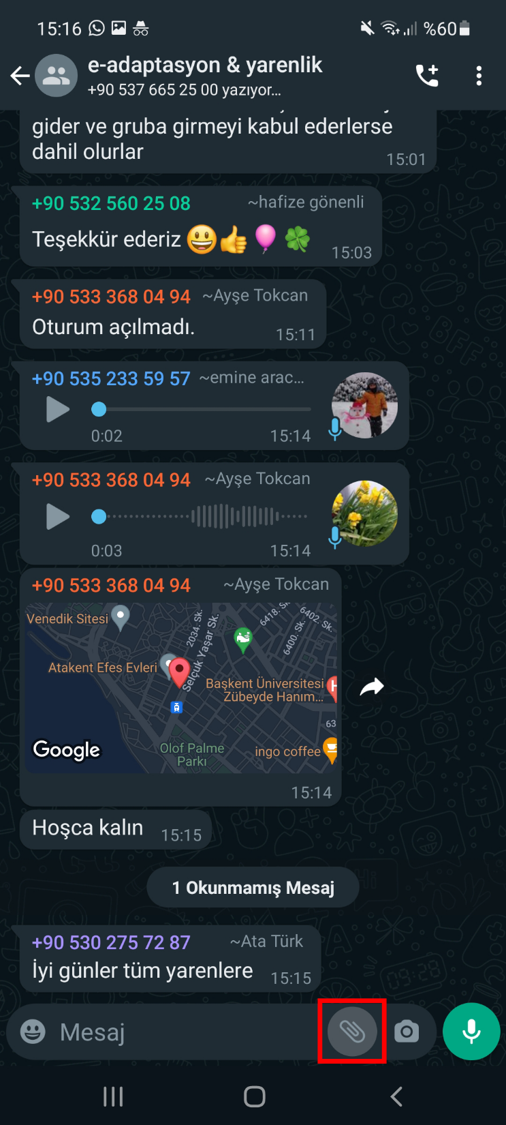
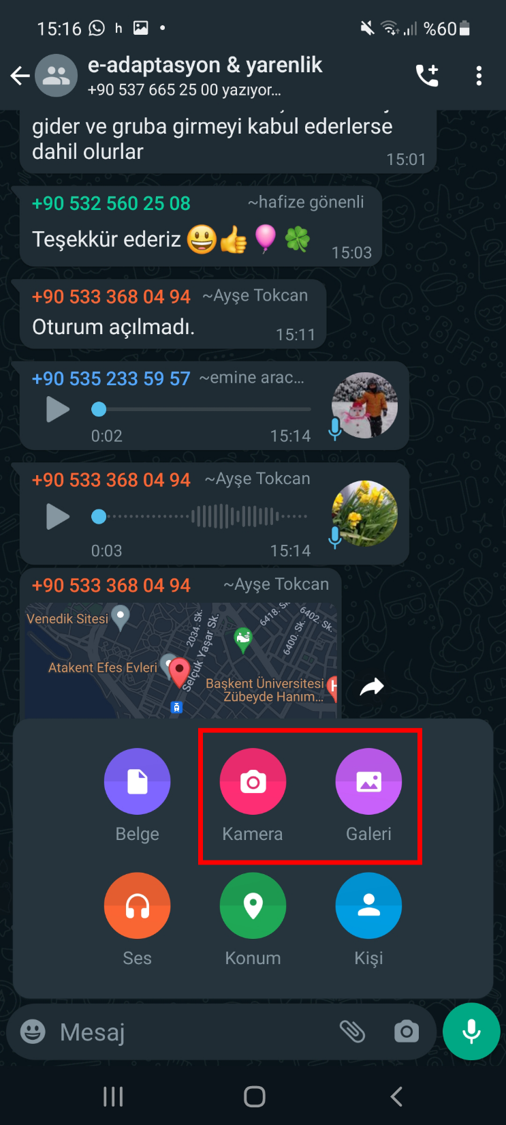


You can follow all the content we have prepared for WhatsApp from the section below.
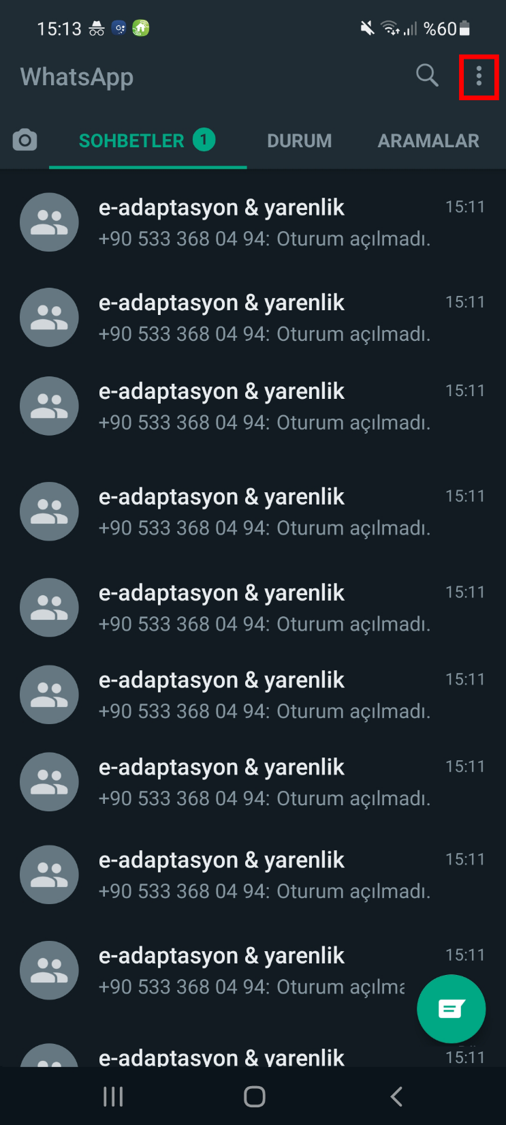
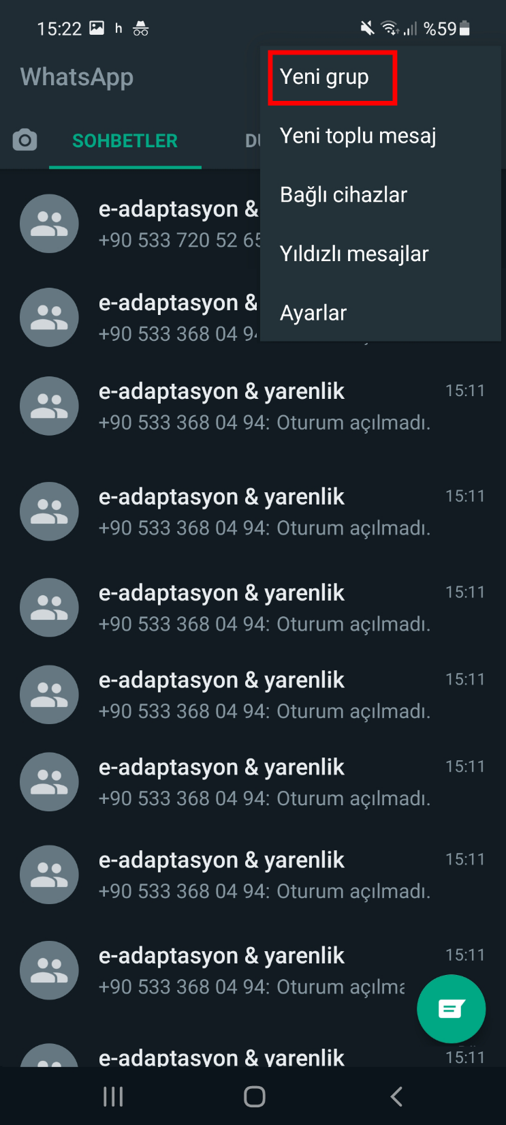
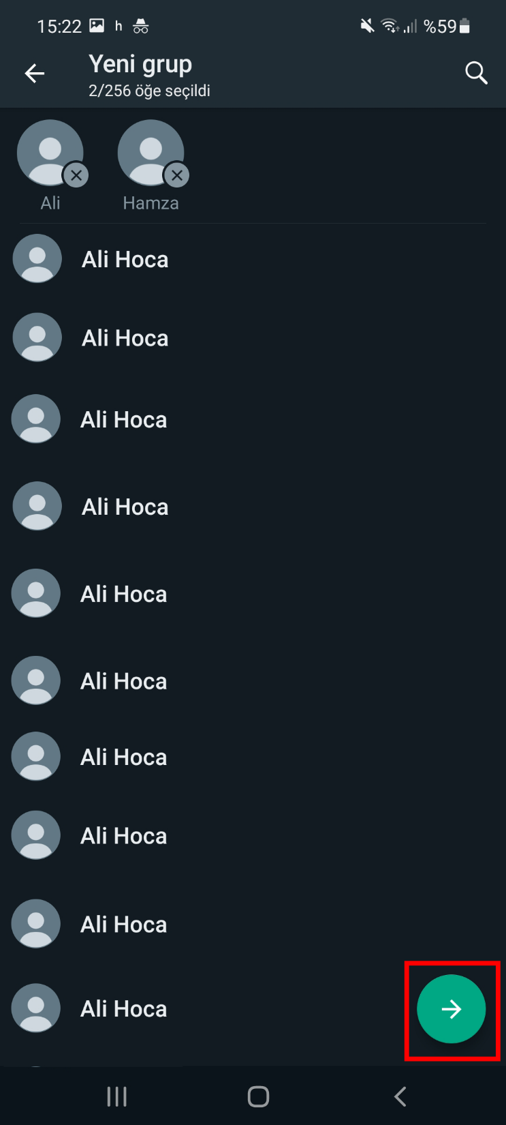
You can follow all the content we have prepared for WhatsApp from the section below.