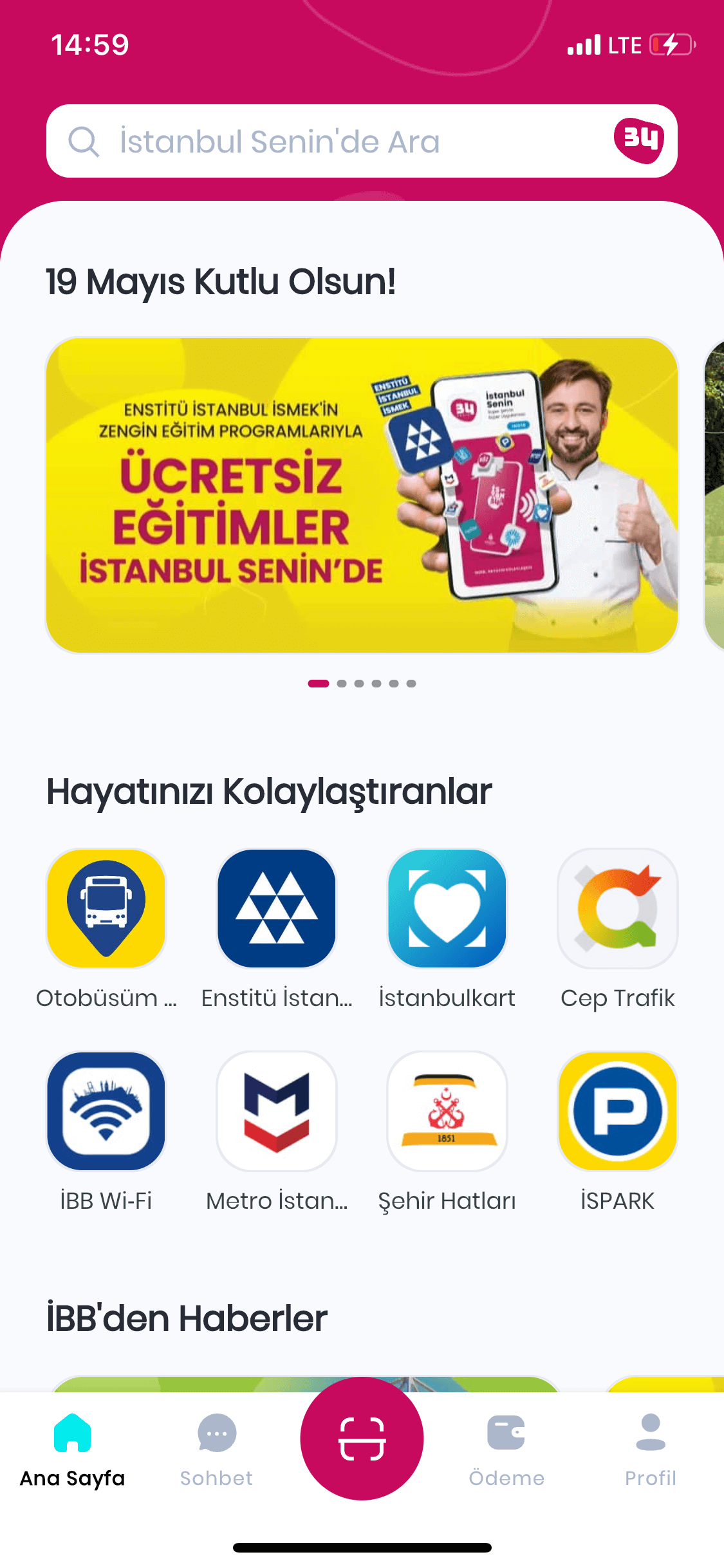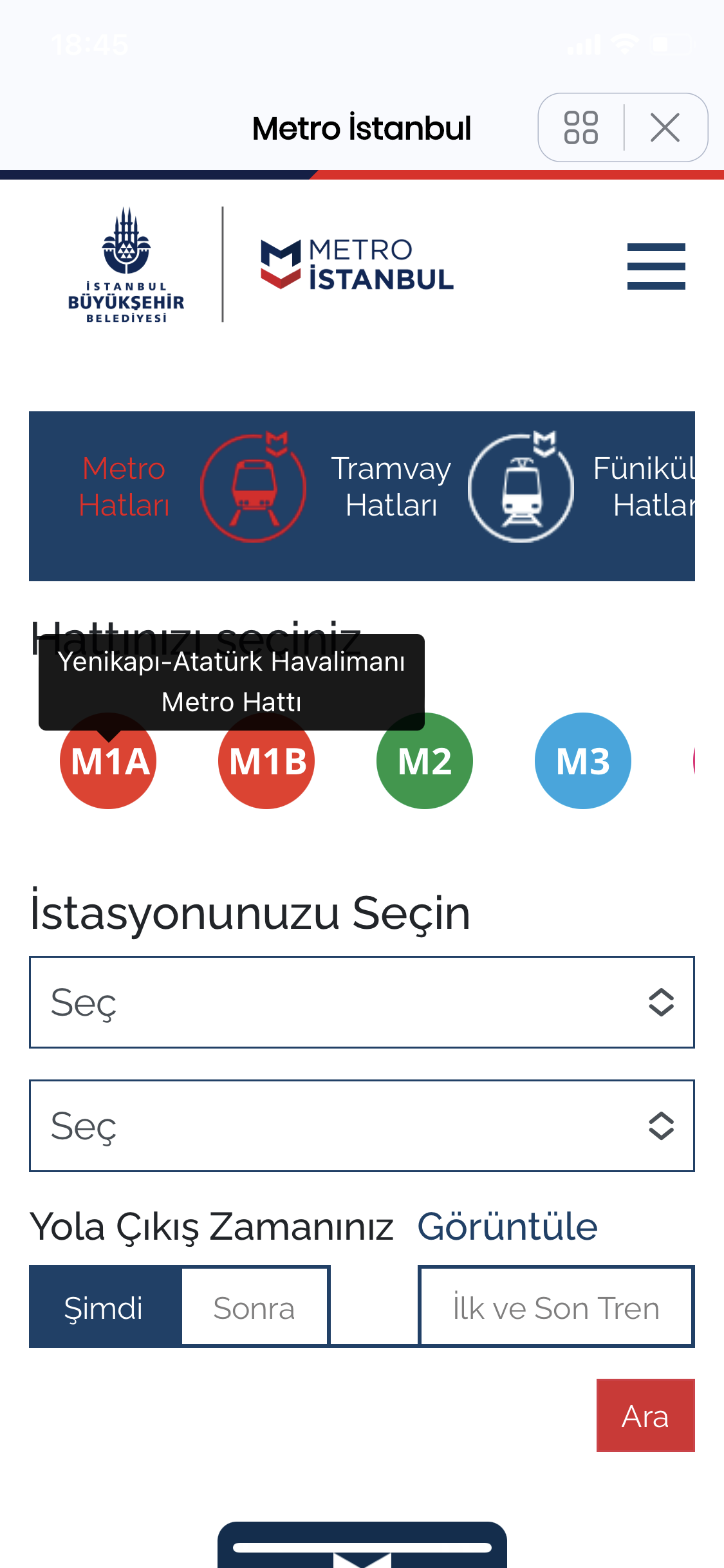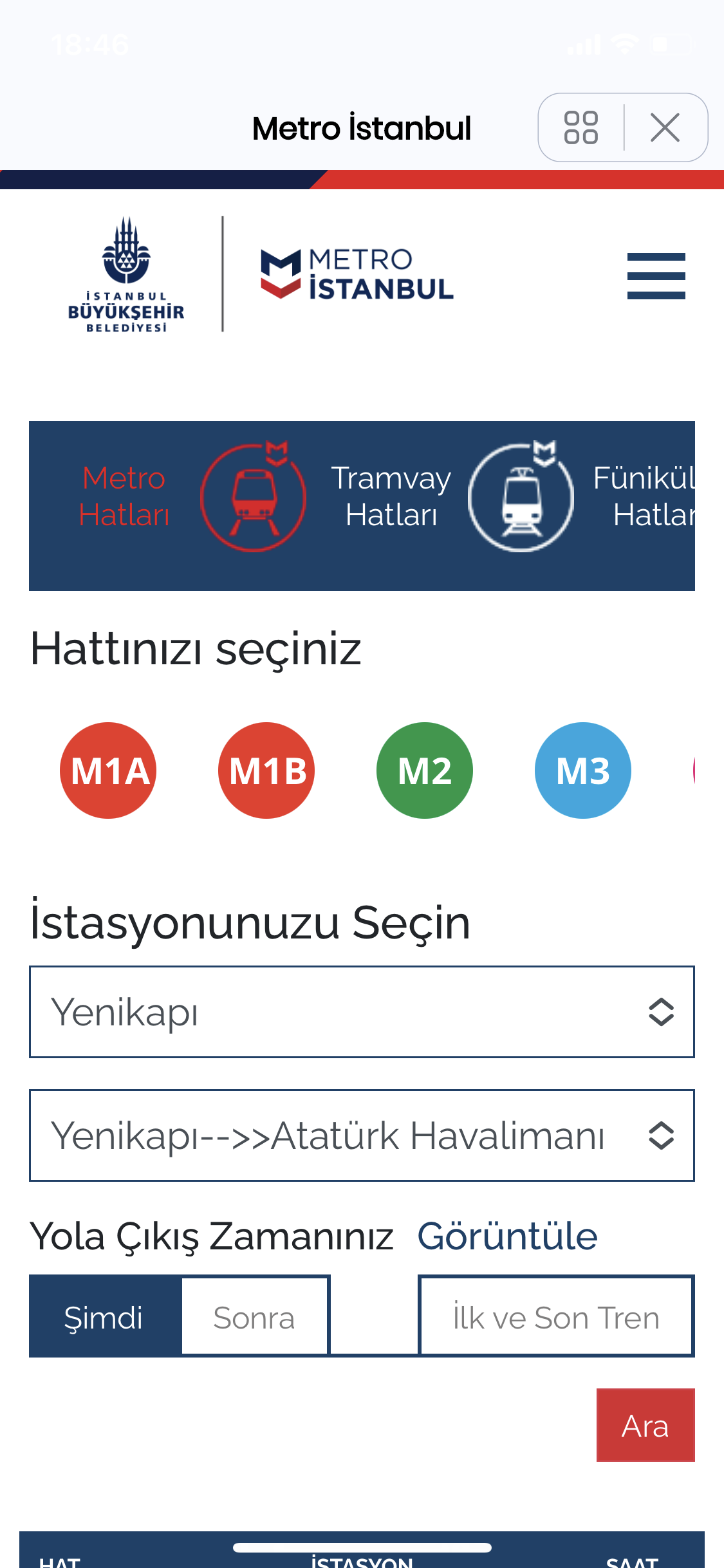You can follow all the content we have prepared for Istanbul Your Application in the section below.
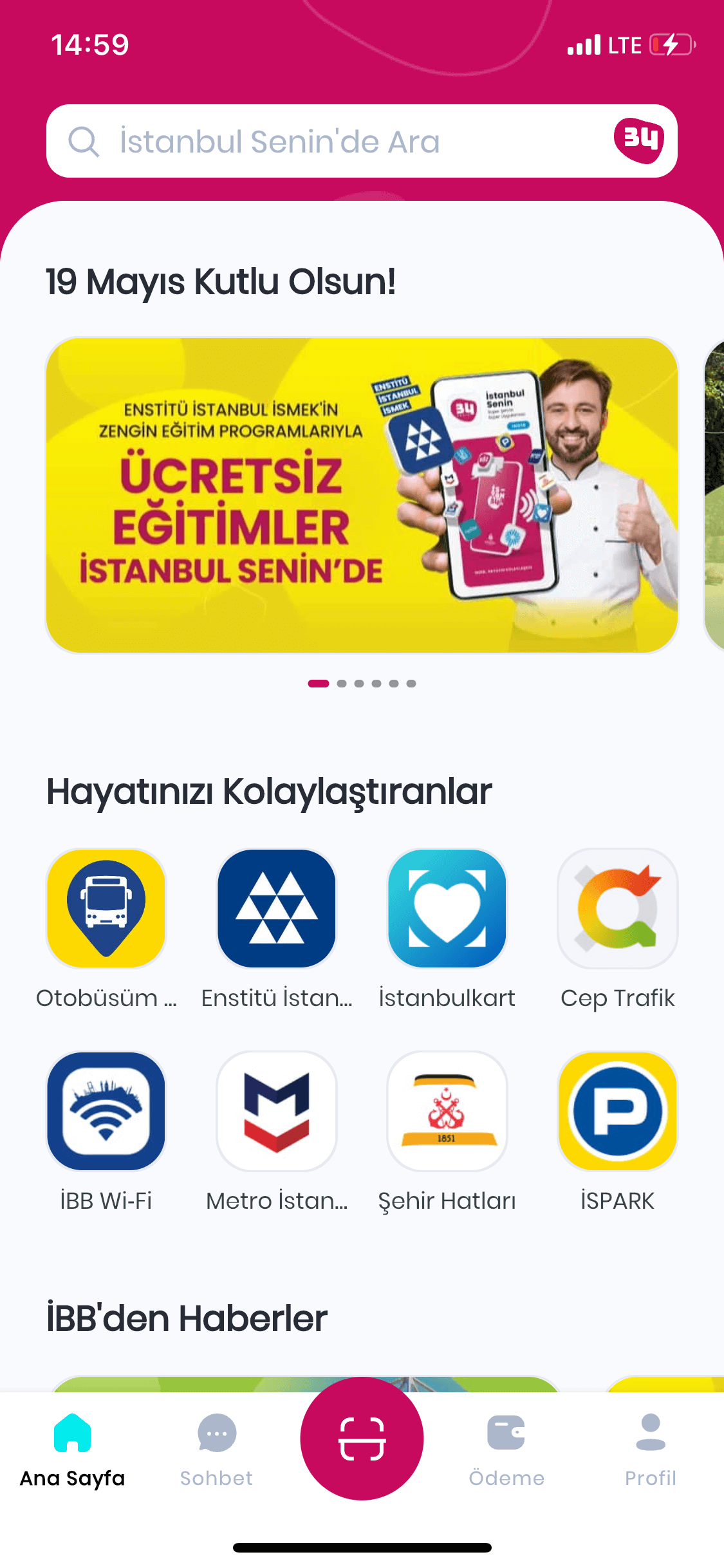


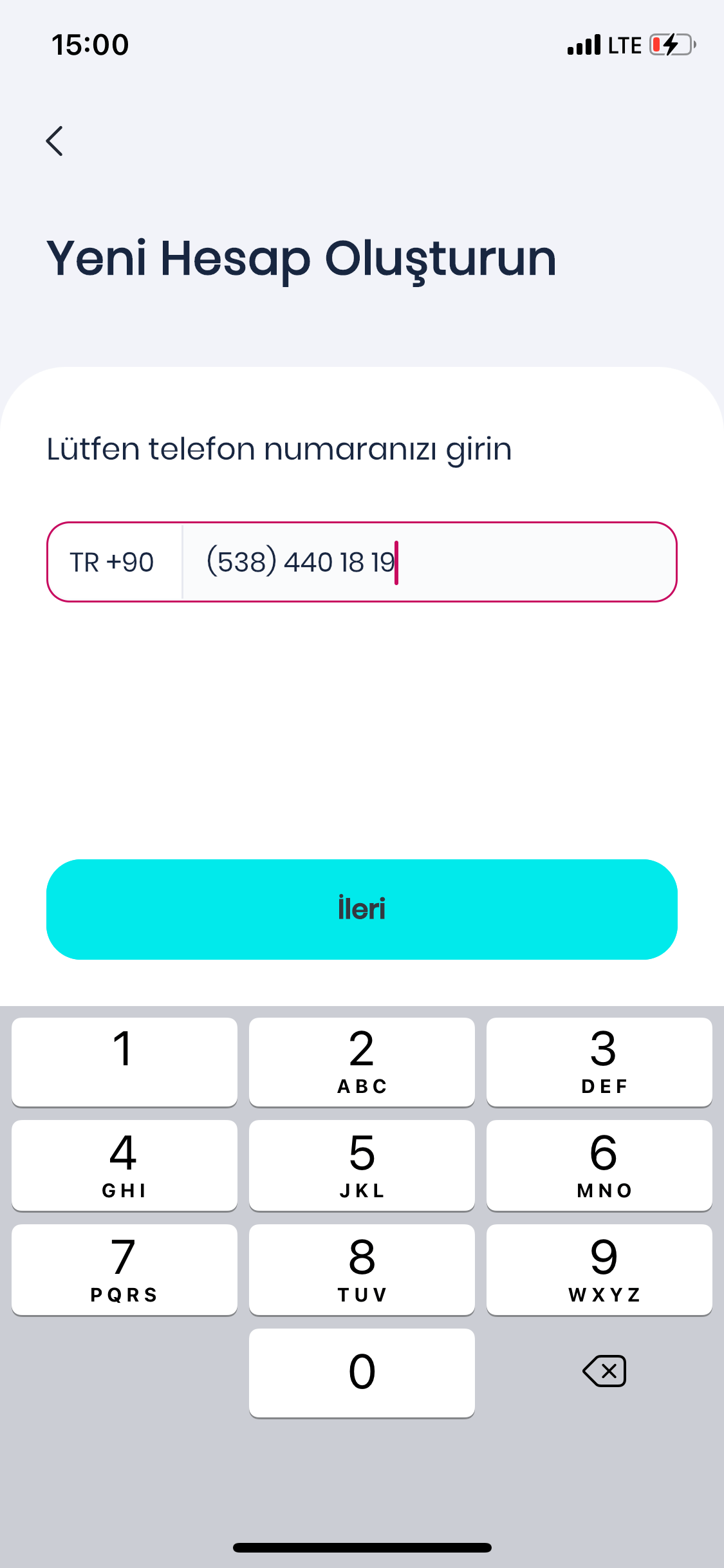
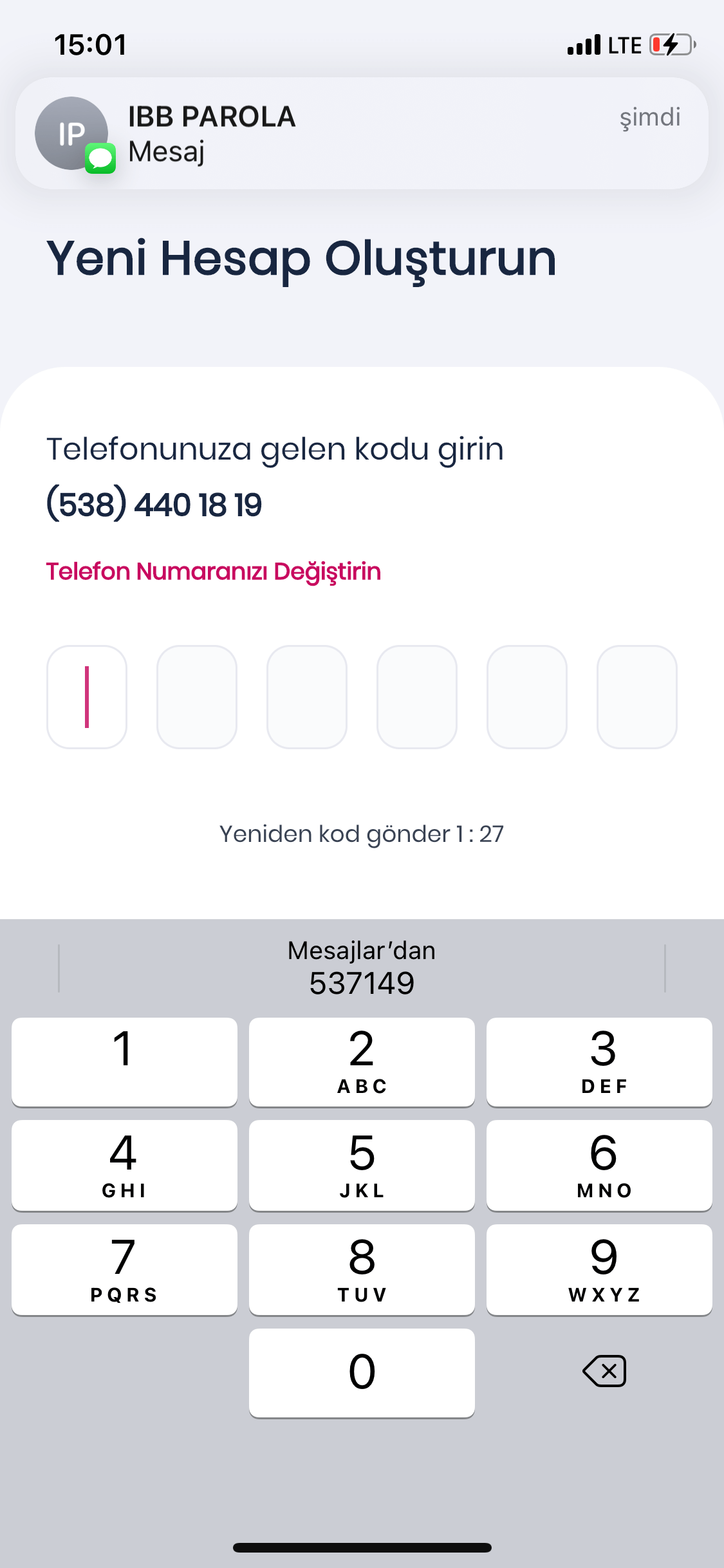
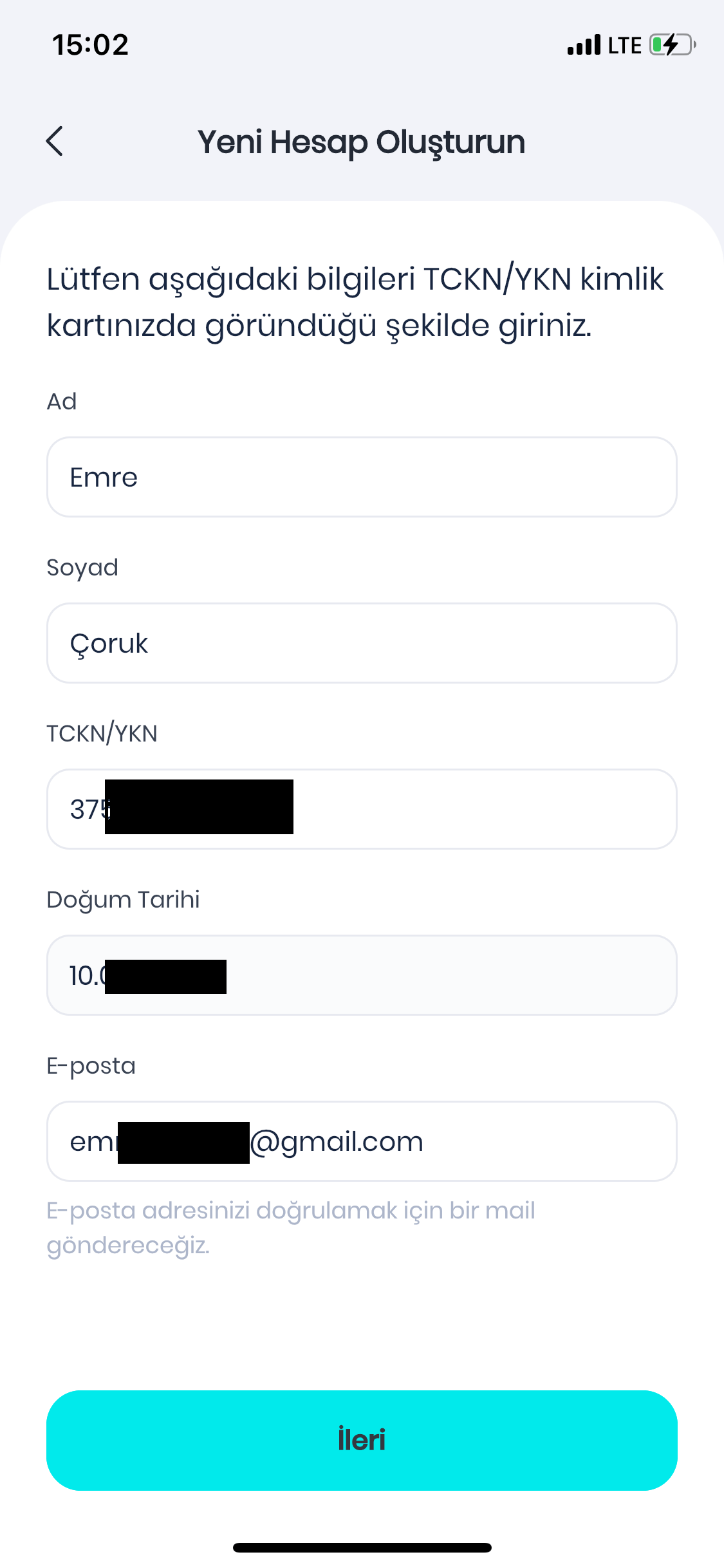

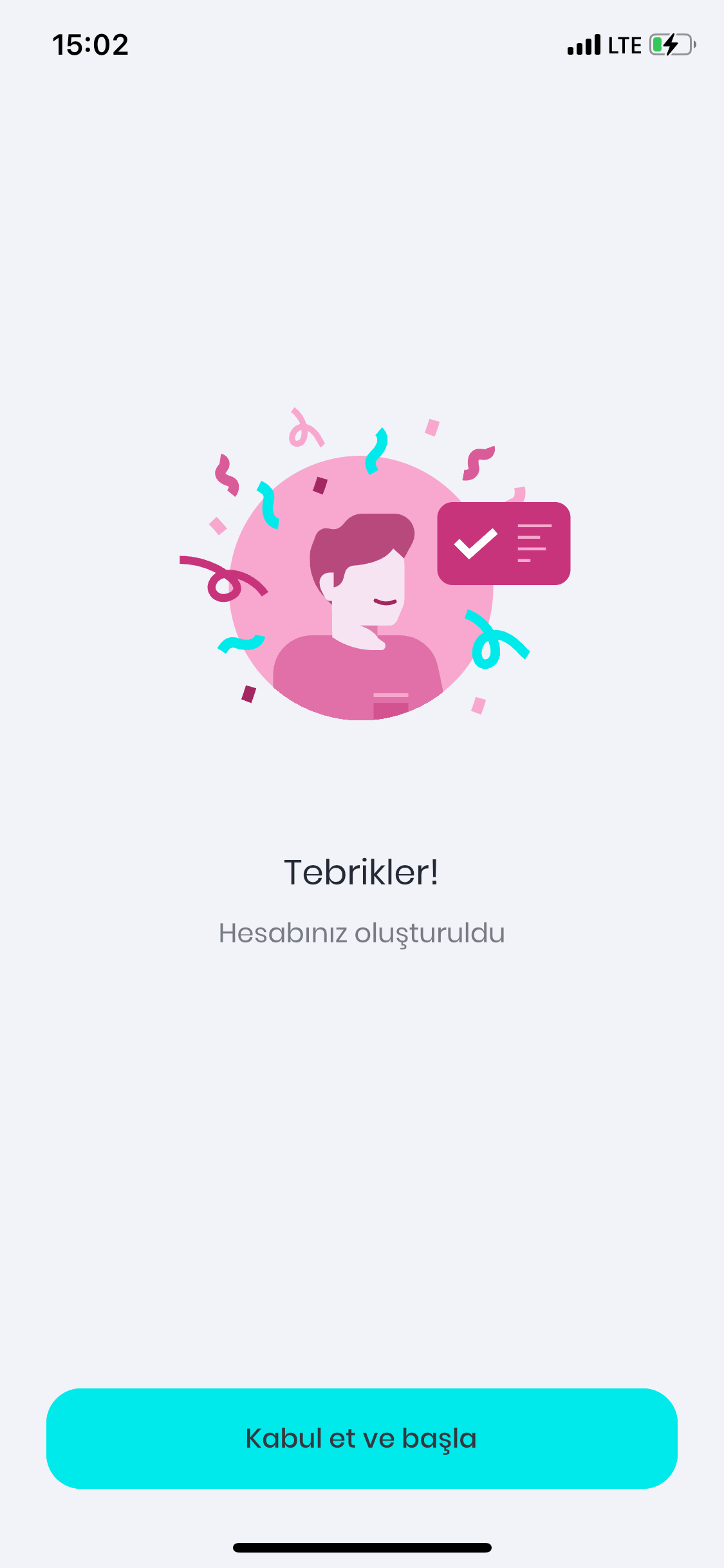
You can follow all the content we have prepared for Istanbul Your Application in the section below.
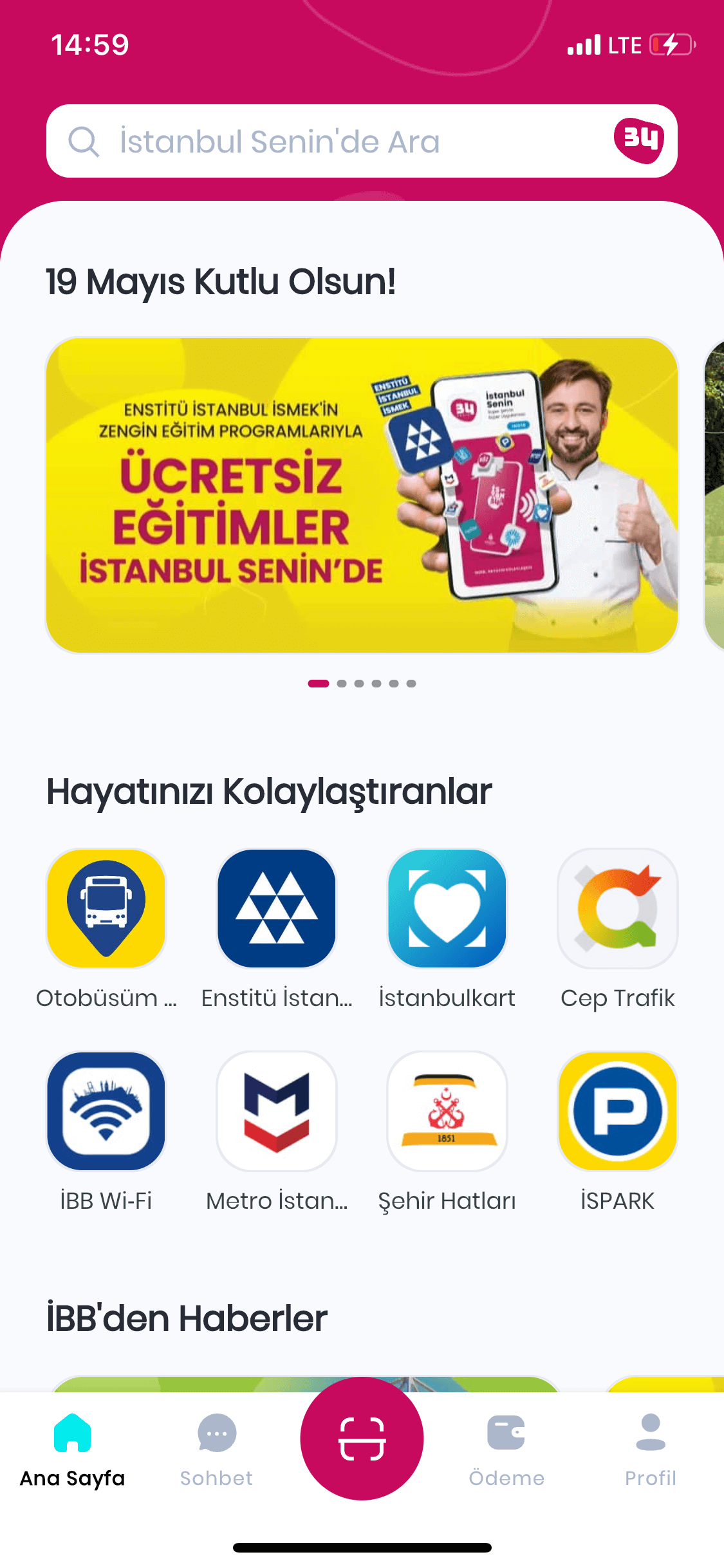
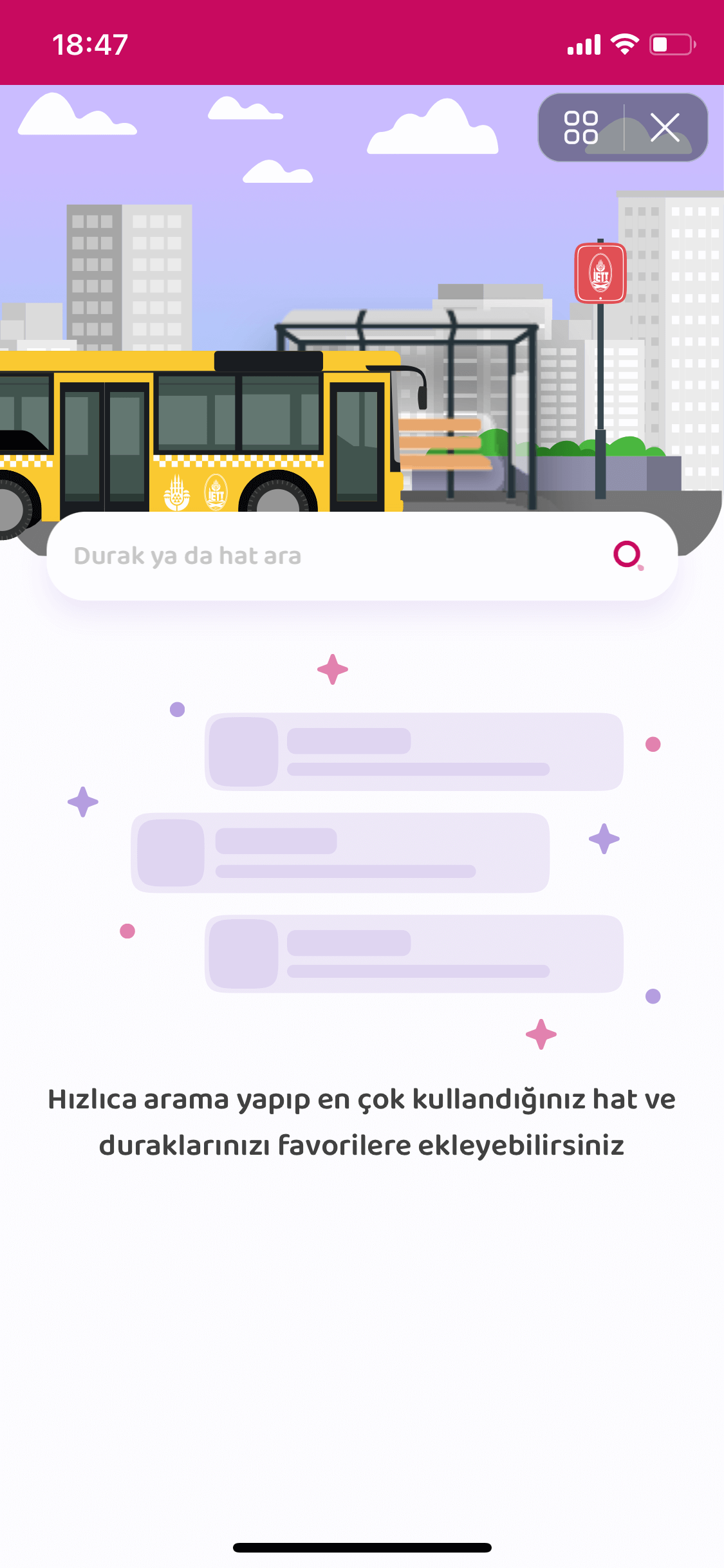

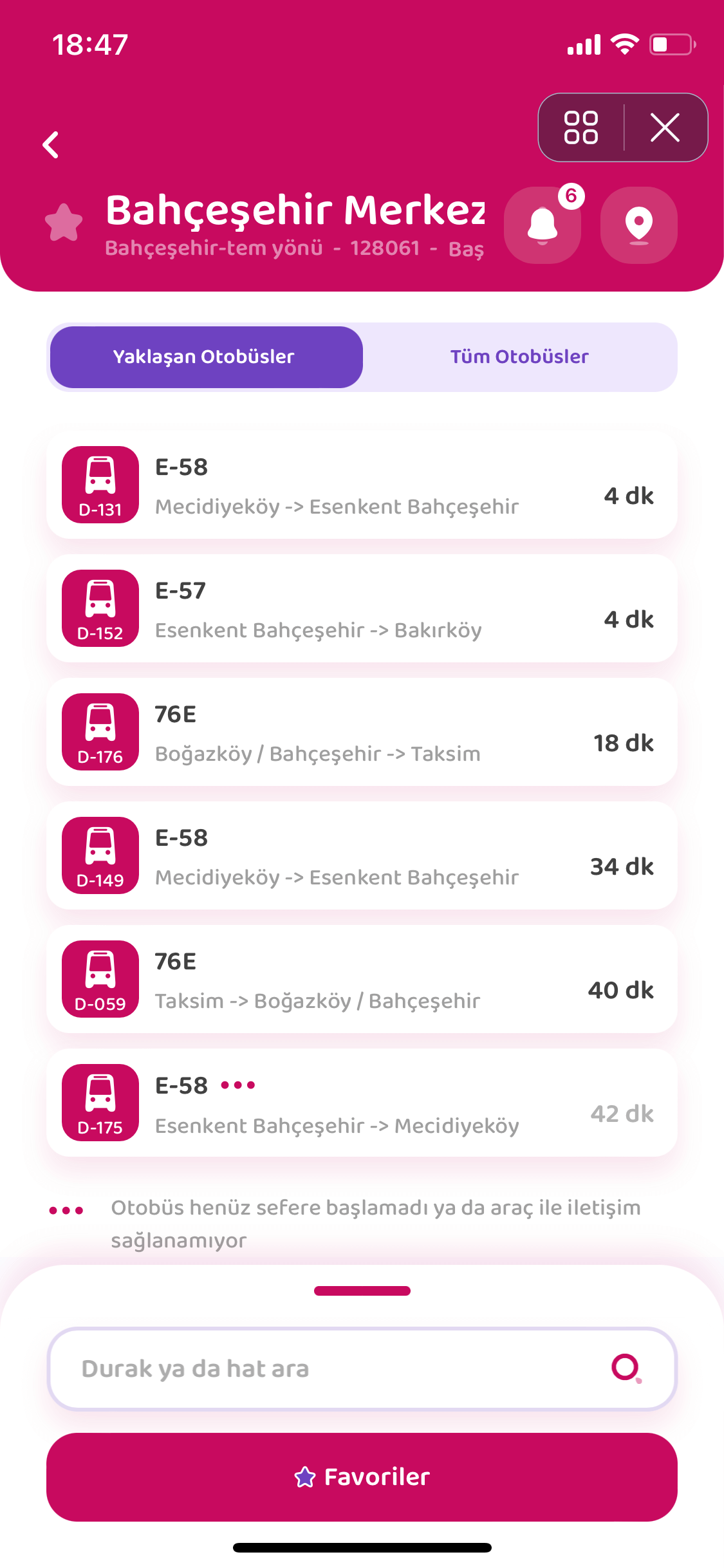

You can follow all the content we have prepared for Istanbul Your Application in the section below.


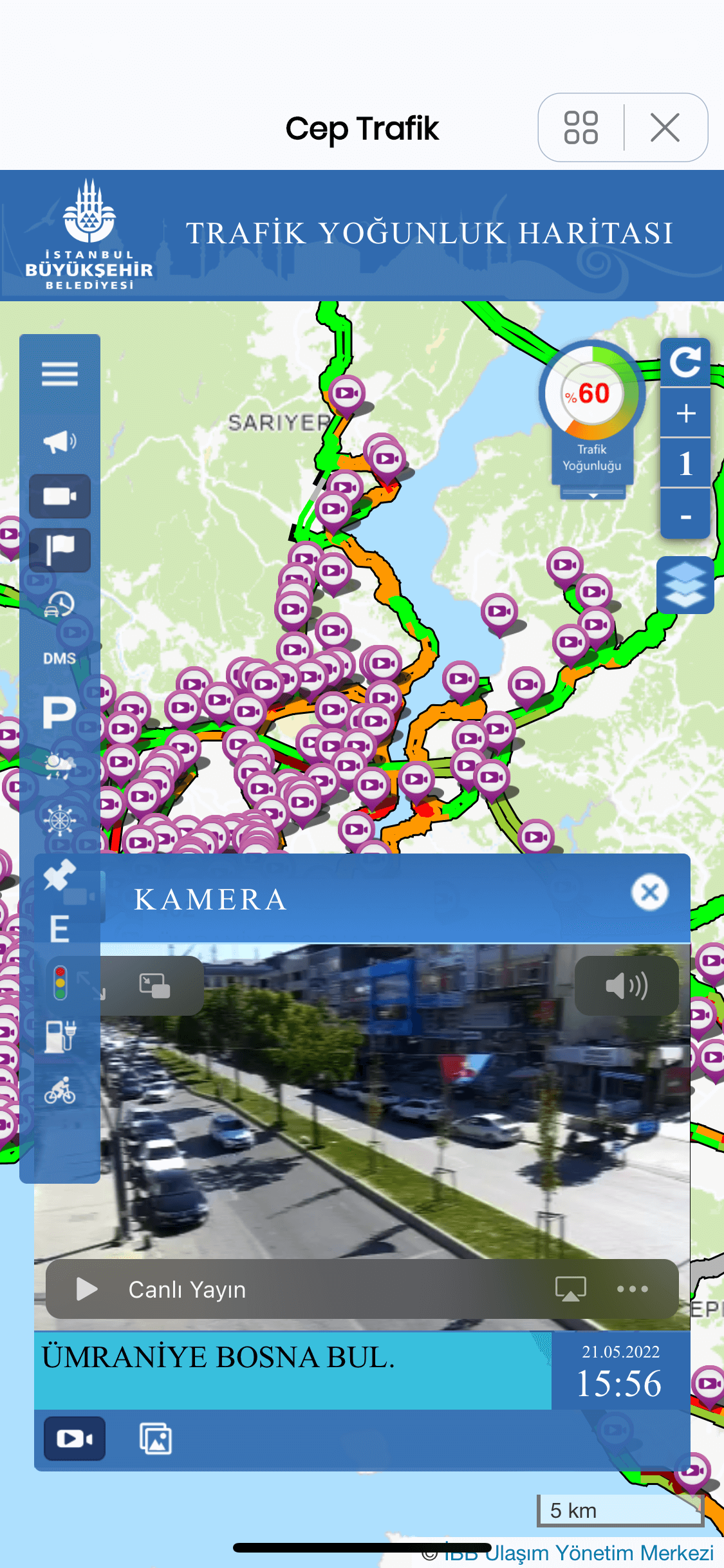
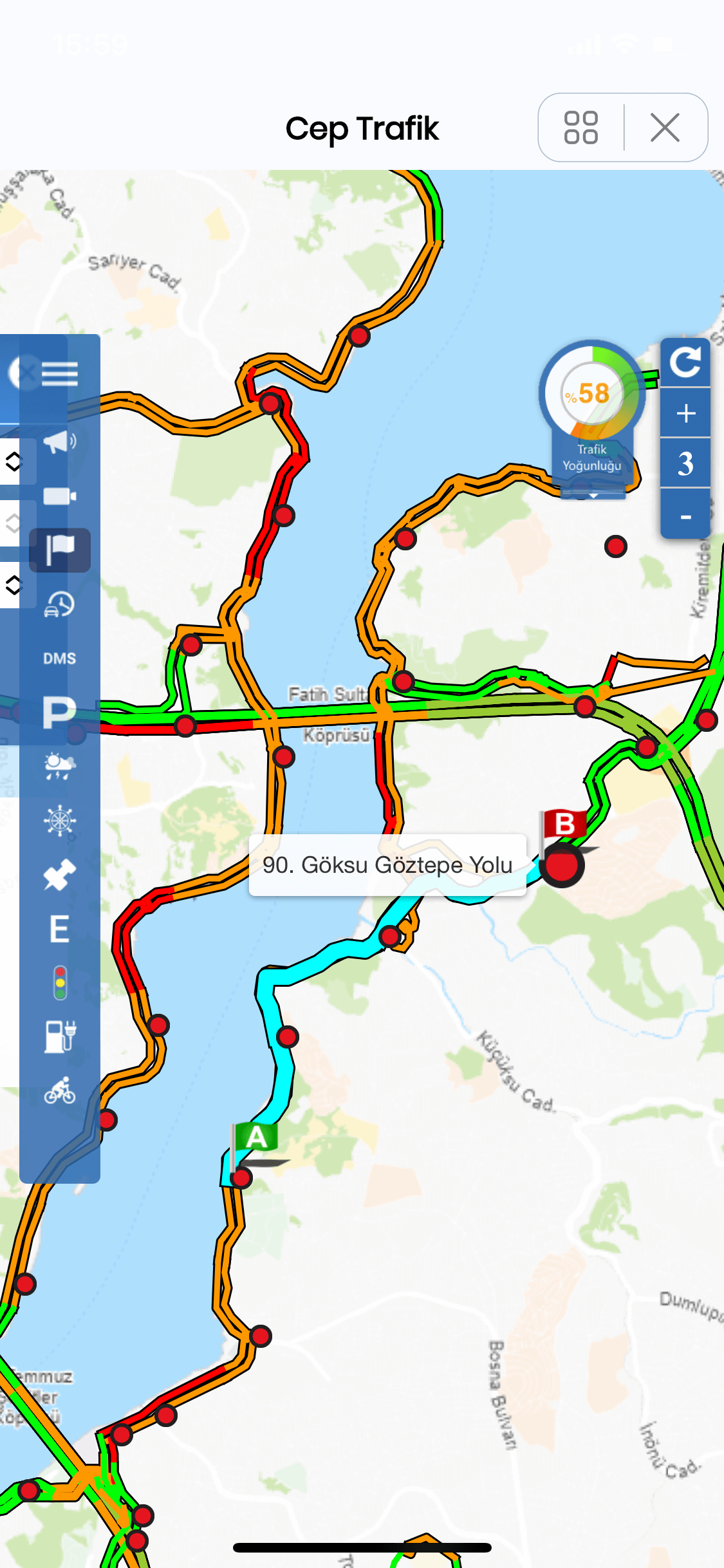
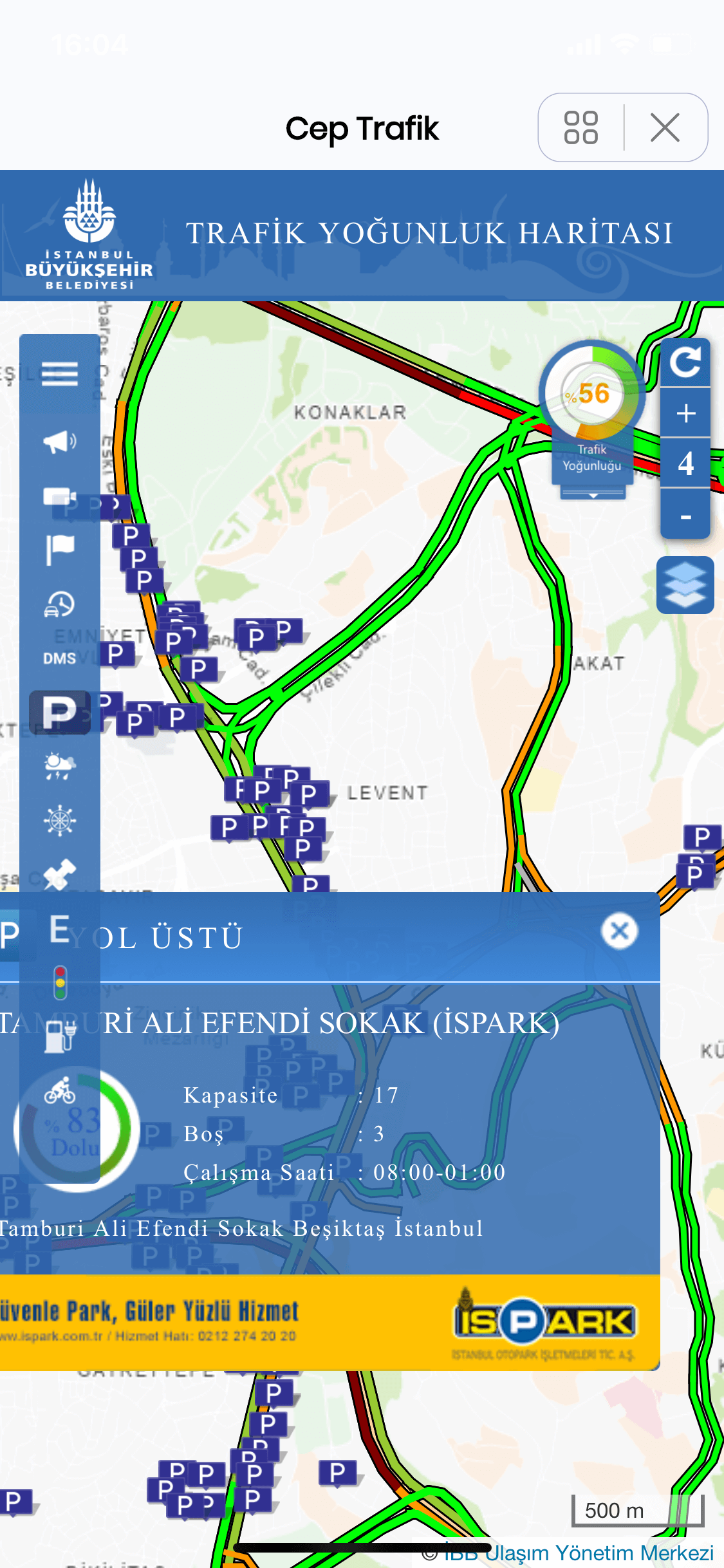
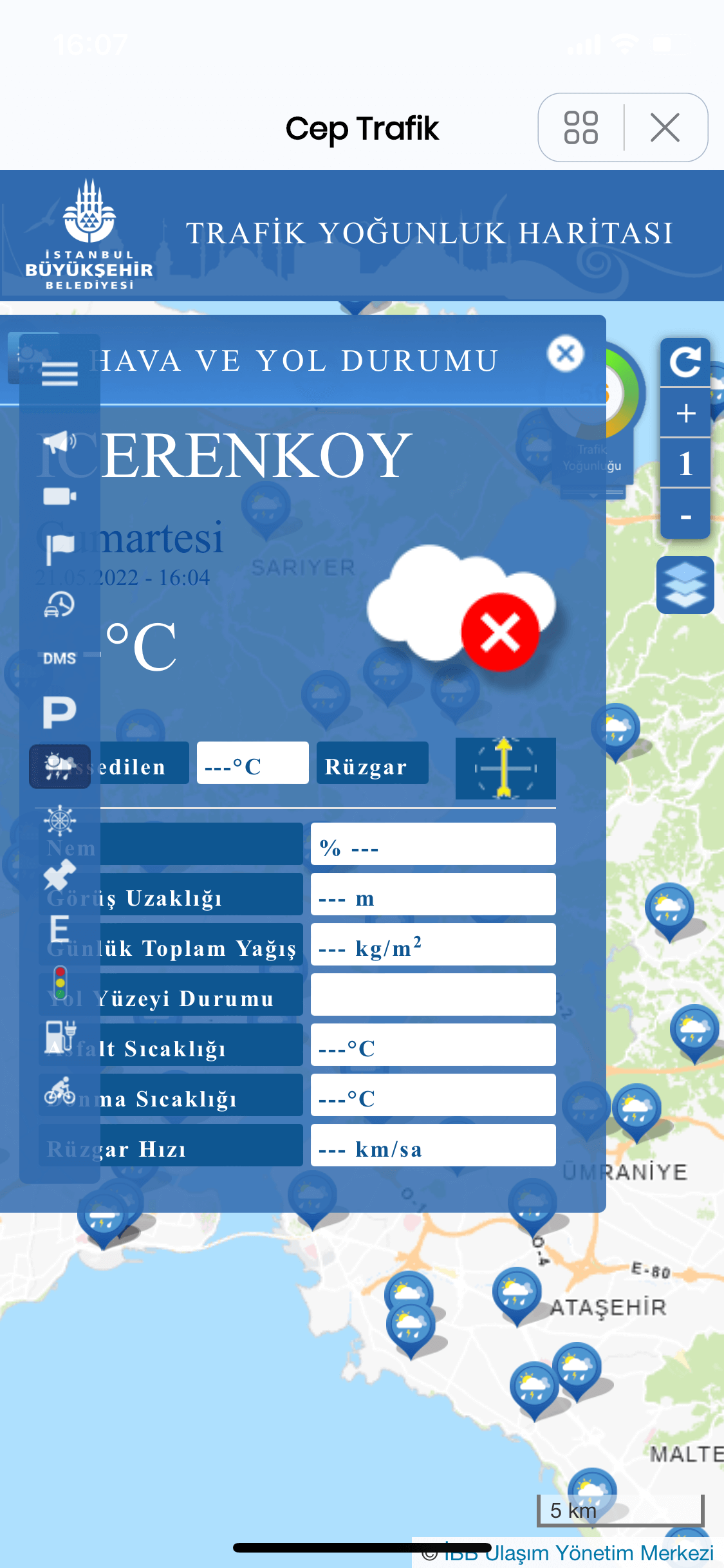
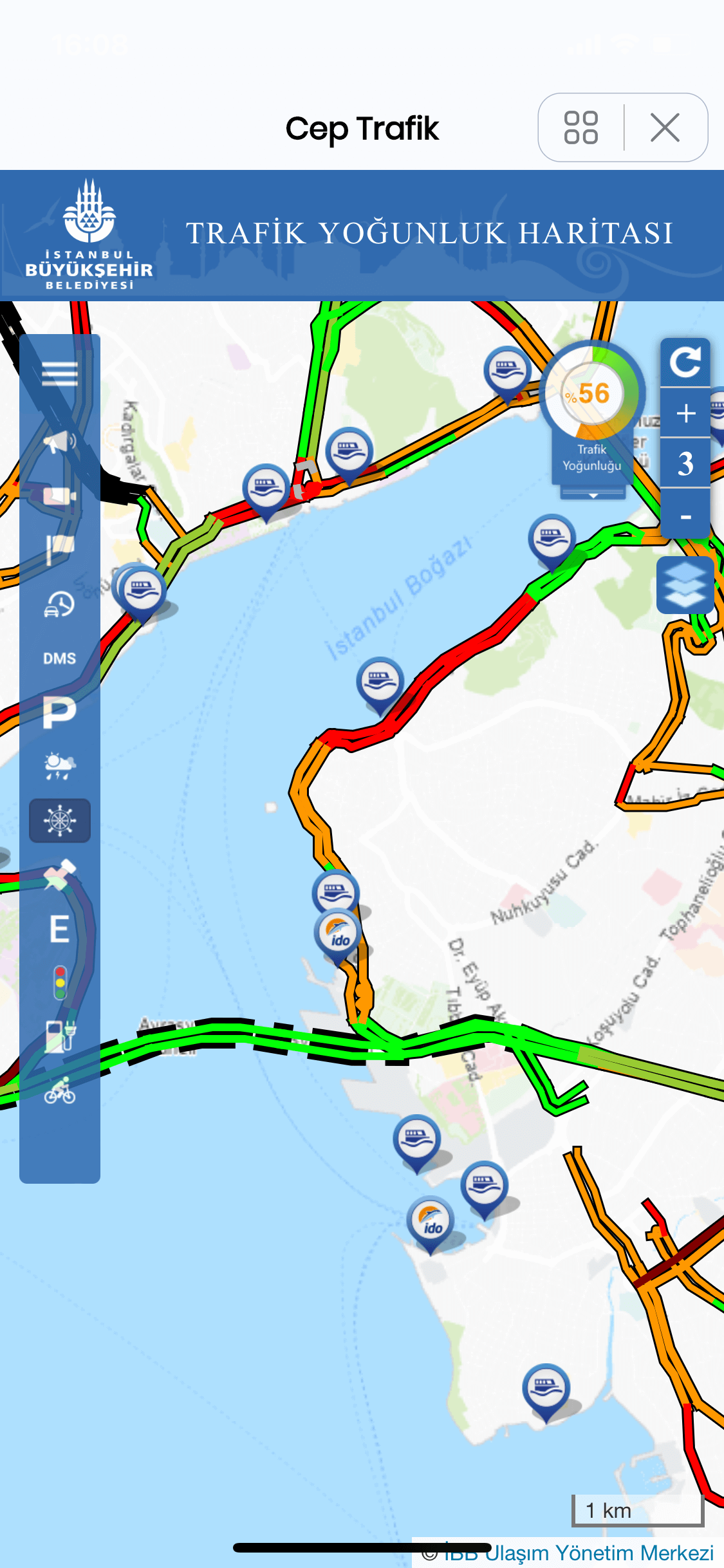
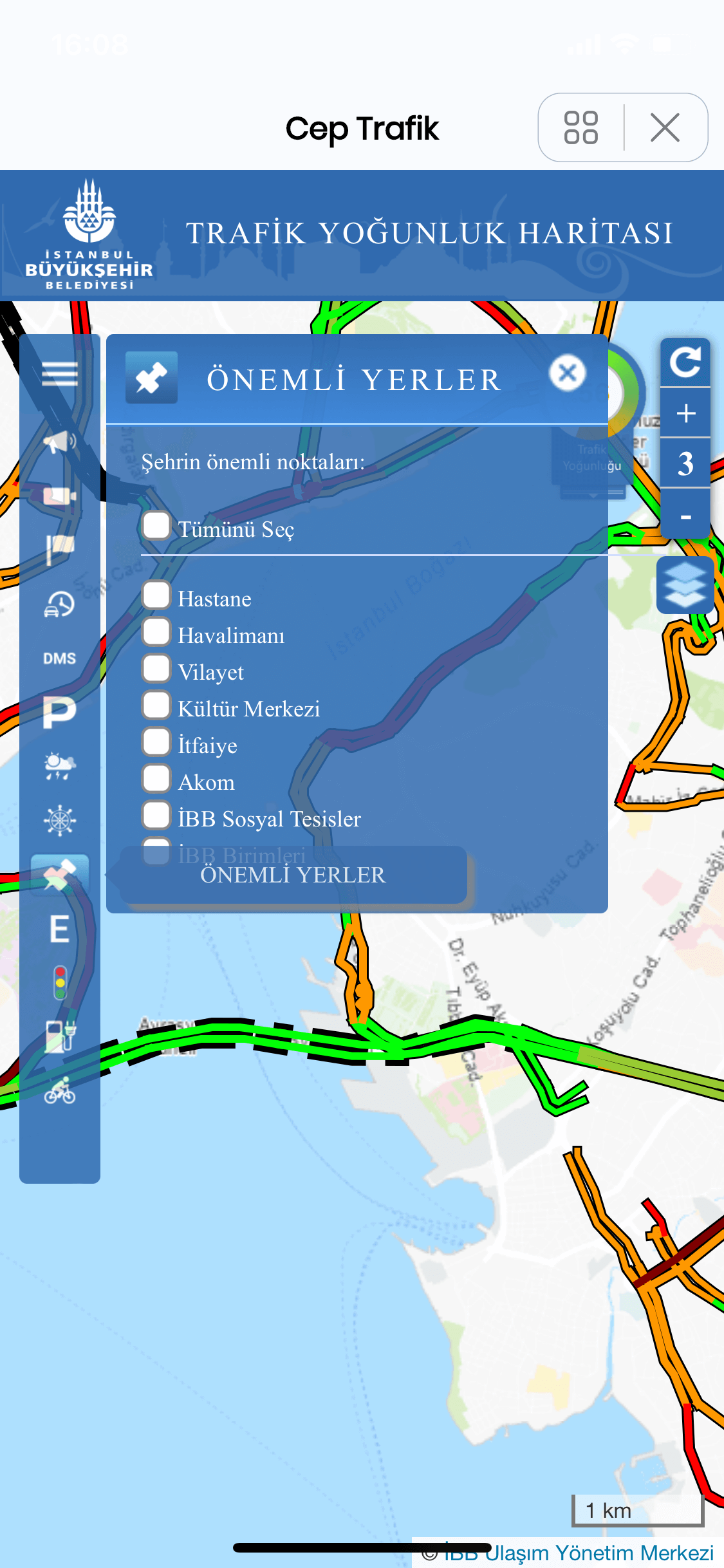
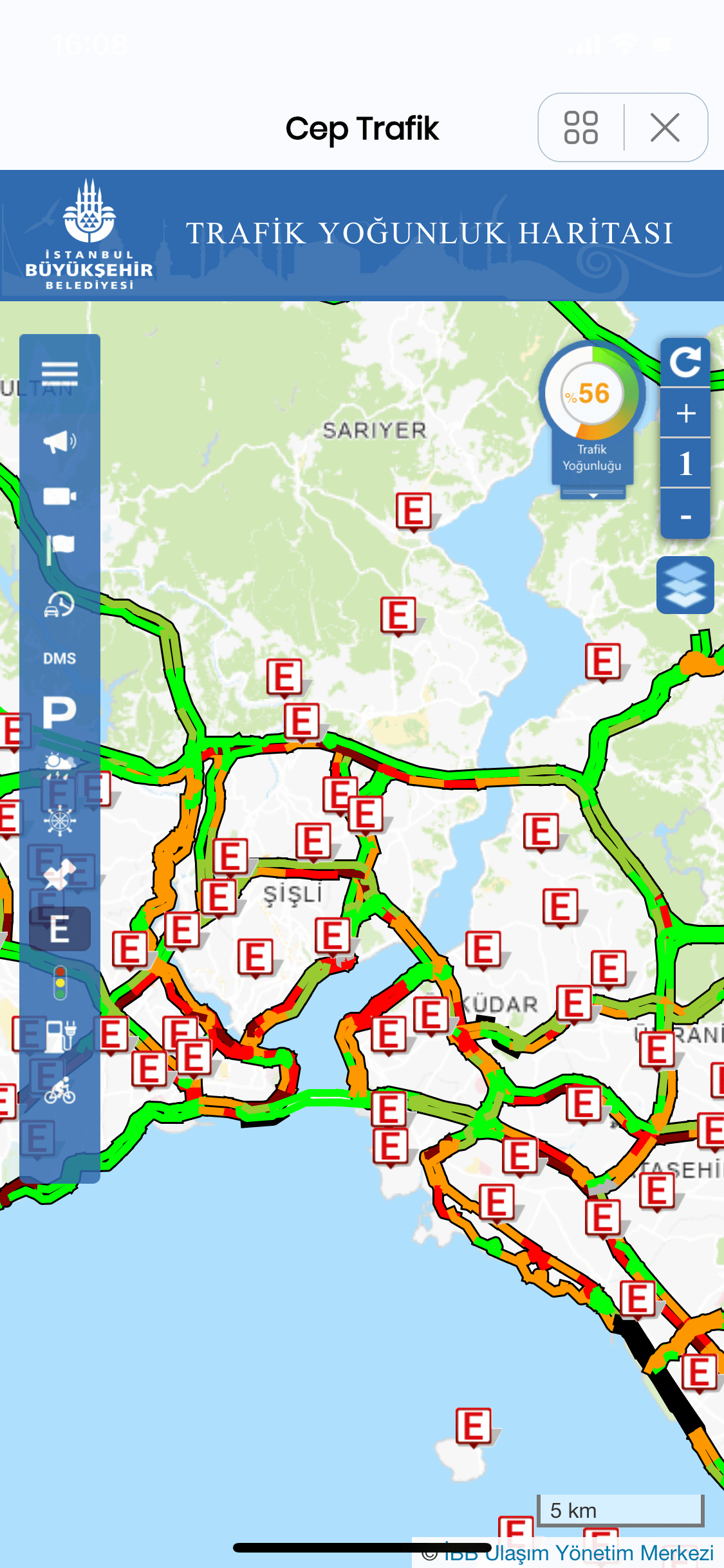
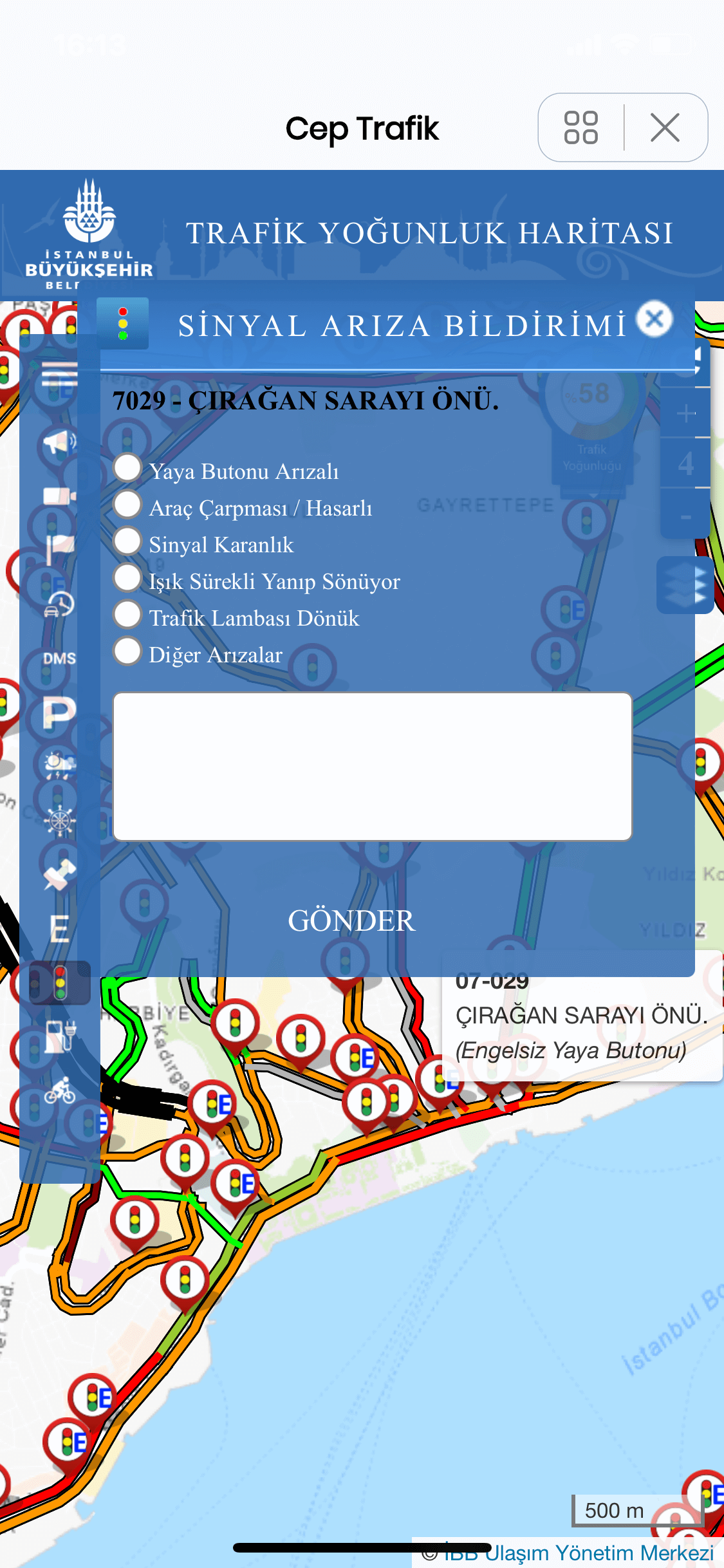

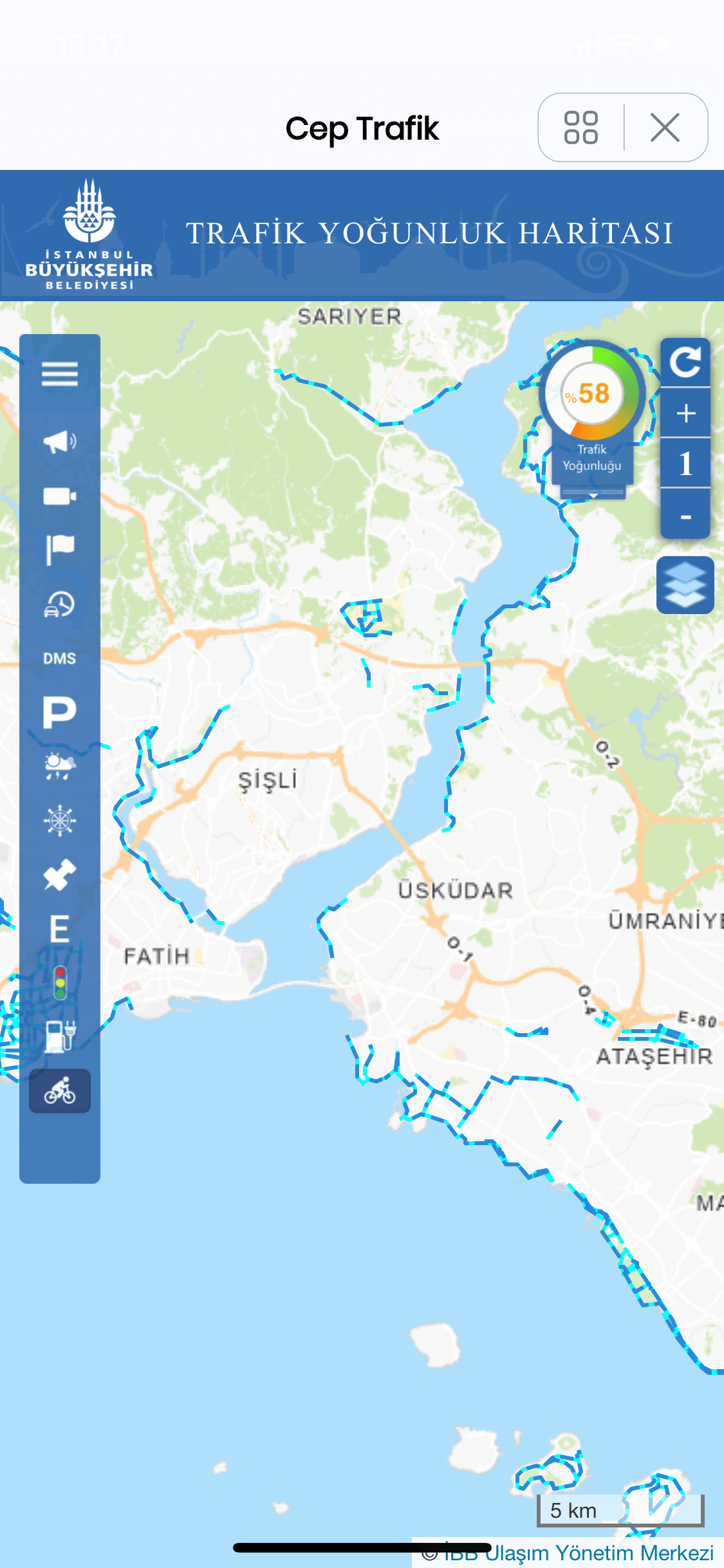
You can follow all the content we have prepared for Istanbul Your Application in the section below.