0 (0 Ratings)
Istanbul Senin Mobile Application Tutorial

Announcements
- Yüz Yüze Ailenizle Yapabileceğiniz Aktiviteler
- SETAP X. Hafta: Yeditepe Üniversitesi'nde Dijital Dengeler ve Fiziksel Aktivite Bilinci
- “65+ Yaş Dijital Adaptasyon” Projesi: Bilge Yarenlerin Mezuniyet Töreni
- E-Adaptasyon Projesi: 65+ Yaş İçin Dijital Dünyaya Entegrasyon
- SETAP IX. Hafta: Yeditepe Üniversitesi'nde Zeka ve Strateji Oyunları ile Keyifli Bir Hafta
How To Become A Member on Istanbul Senin Application?
You can follow all the content we have prepared for Istanbul Your Application in the section below.
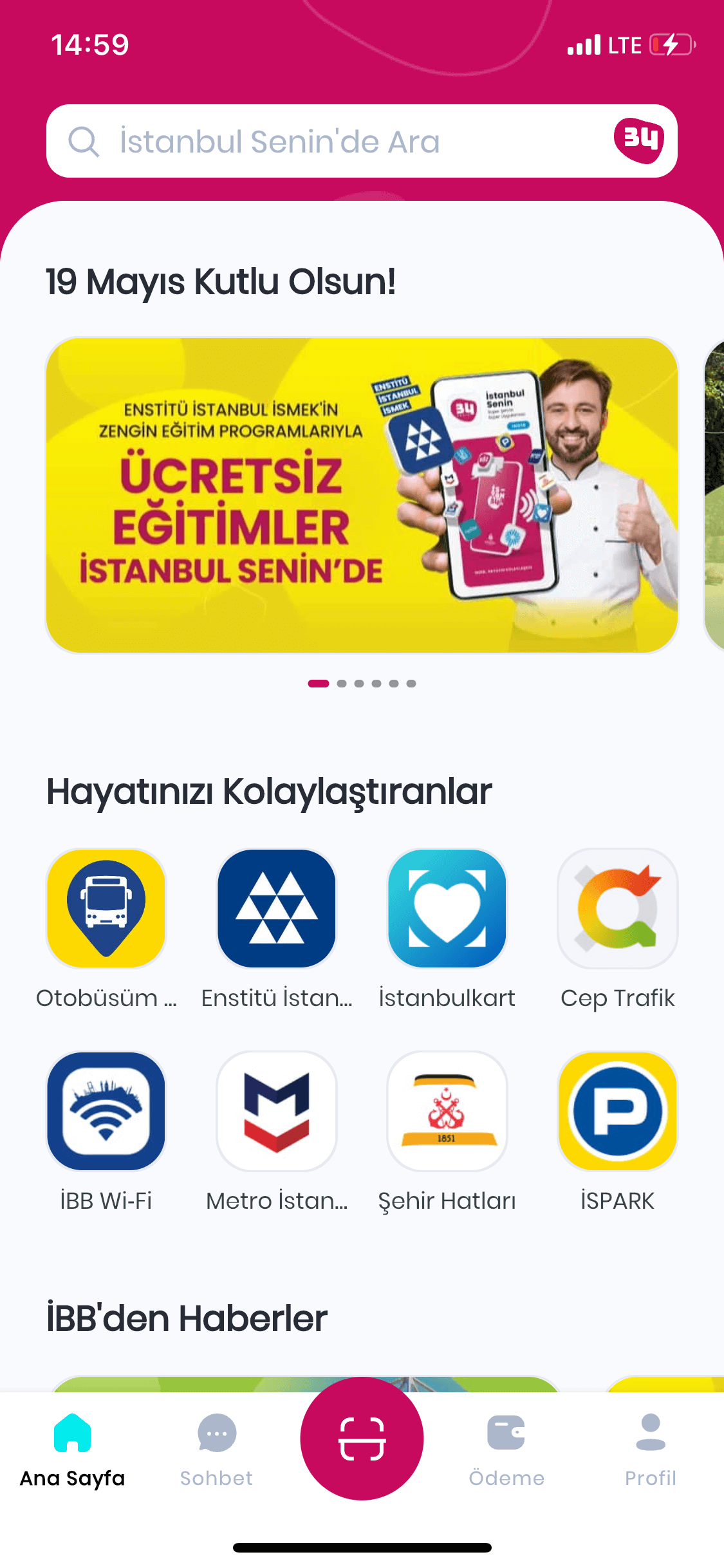
After Opening the 'Istanbul Senin' ApplicationFrom the screen you see on the right, tap on the profile on the bottom right.

After Tapping 'Profile', tap on the 'Sign Up' area you see on the left.

Press 'Sign Up' Again, and Tap on the 'Register' area you see at the bottom.
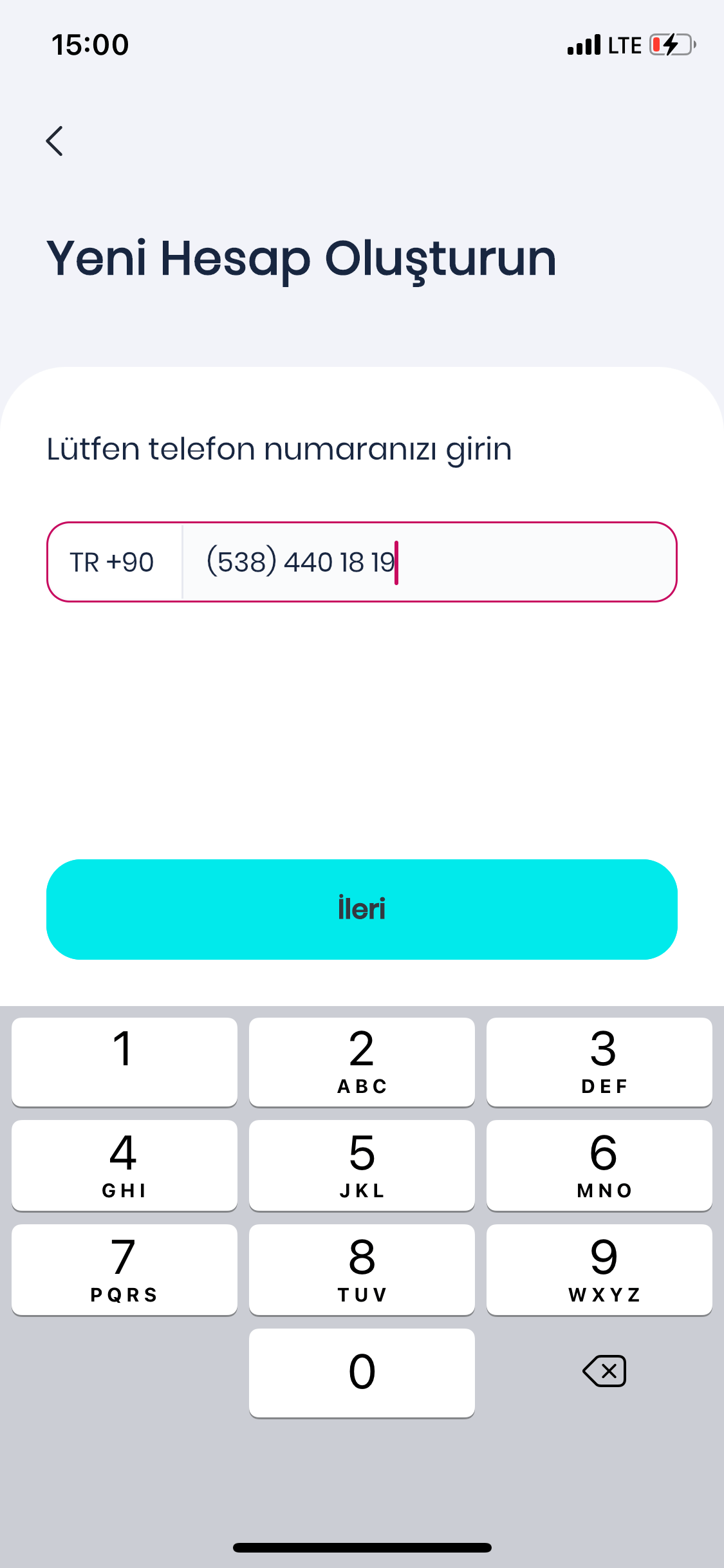
Upon pressing the 'Sign Up' button, Enter your phone number in the marked field on the right. Then tap on 'Next'.
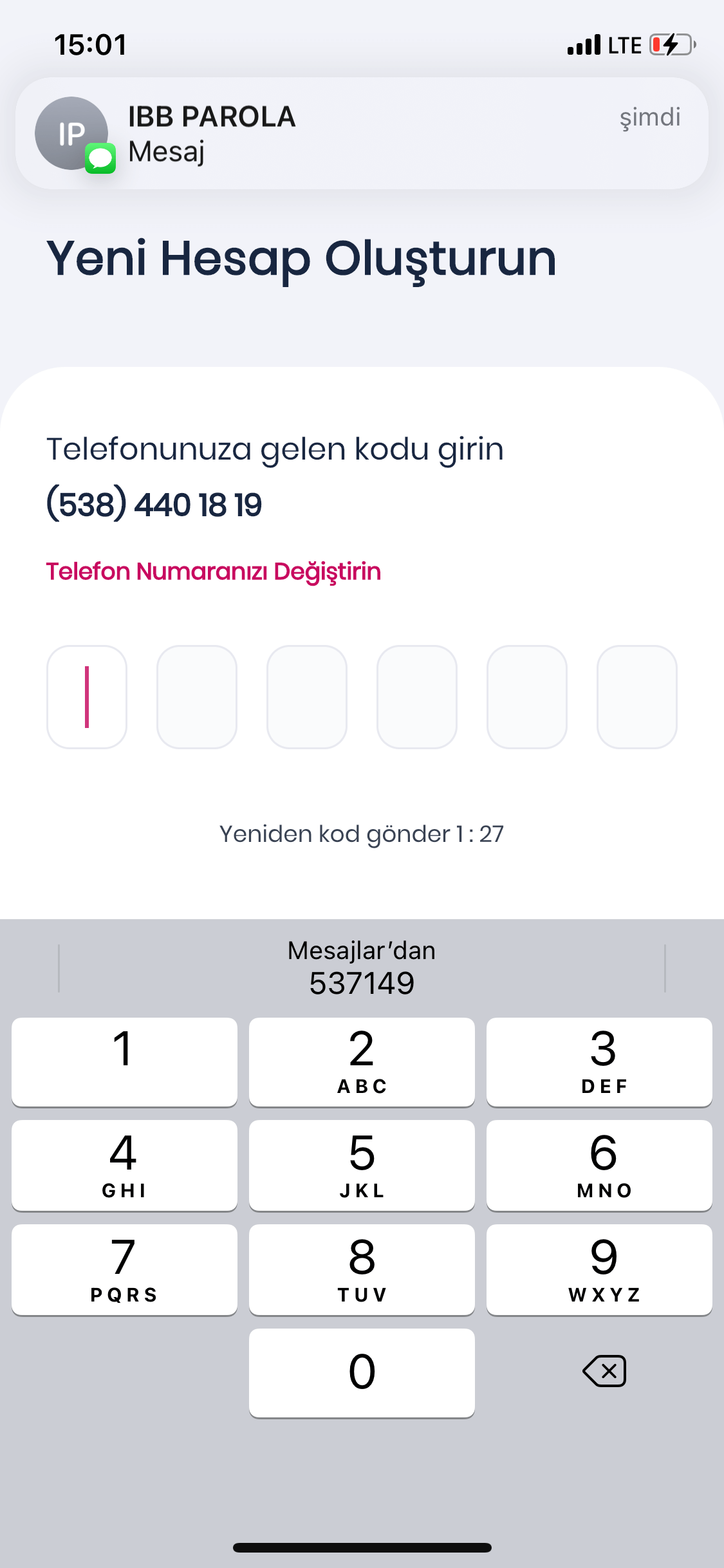
By pressing the 'Next' button, You will receive a code from IBB Password. Enter the Incoming Code in the marked field.
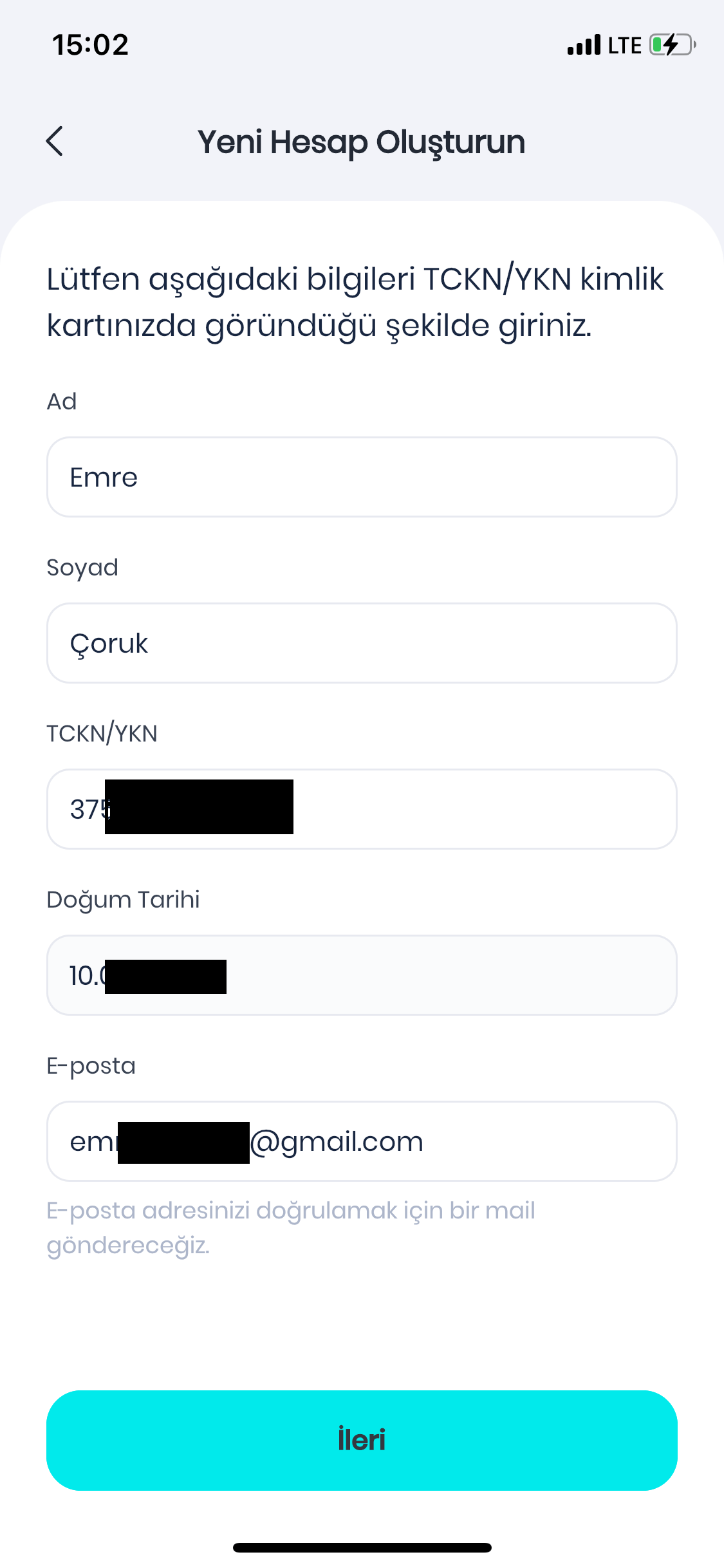
After Entering the Code, You need to Fill in the relevant fields you see on the left correctly. Then tap on 'Next' button.

Upon Filling the Form and Pressing 'Next', On the screen on the right, select the 8-character password that includes 1 number, 1 uppercase letter and 1 lowercase letter, and tap on 'Next'.
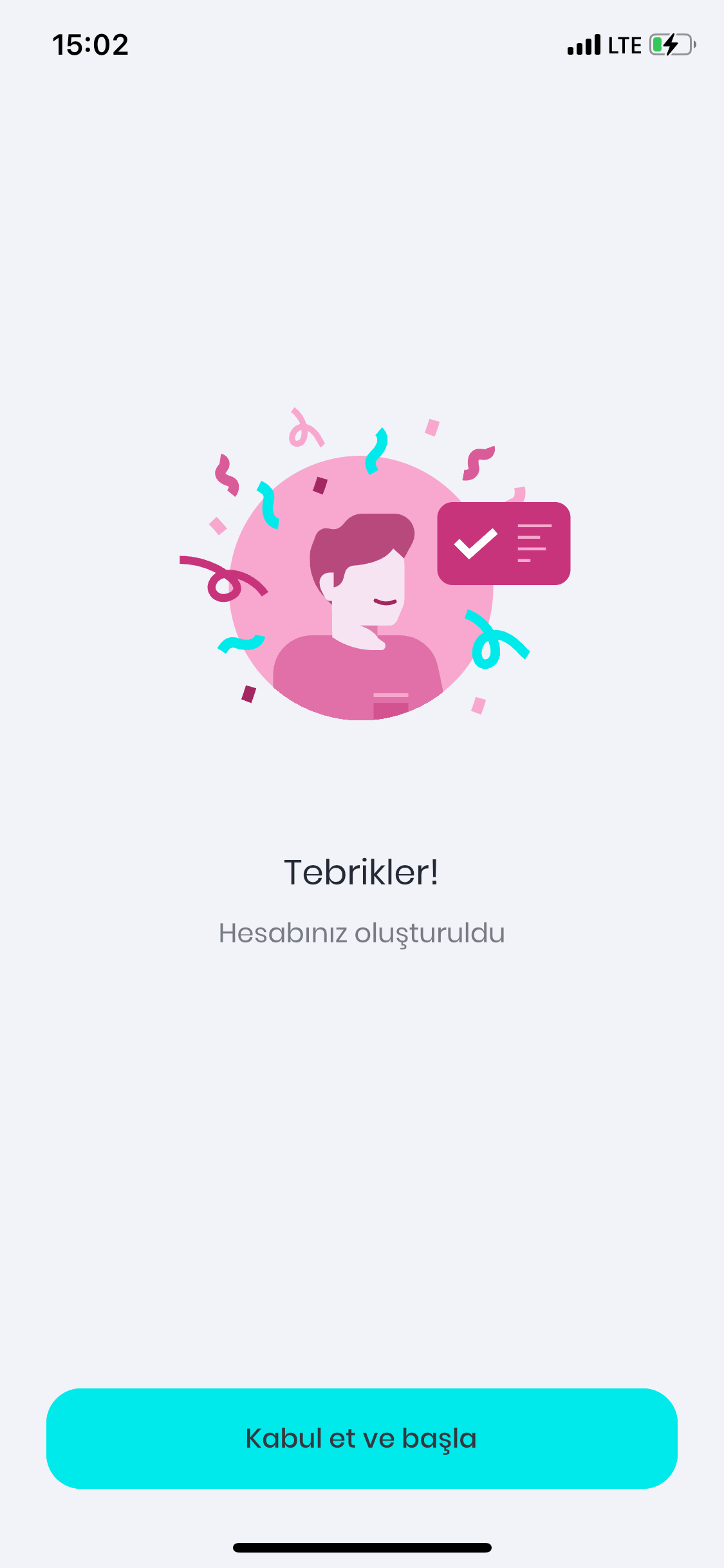
Then Press 'Forward' and Tap on 'Accept and Get Started' button.
How to Use My Bus on Istanbul Senin Application ?
You can follow all the content we have prepared for Istanbul Your Application in the section below.
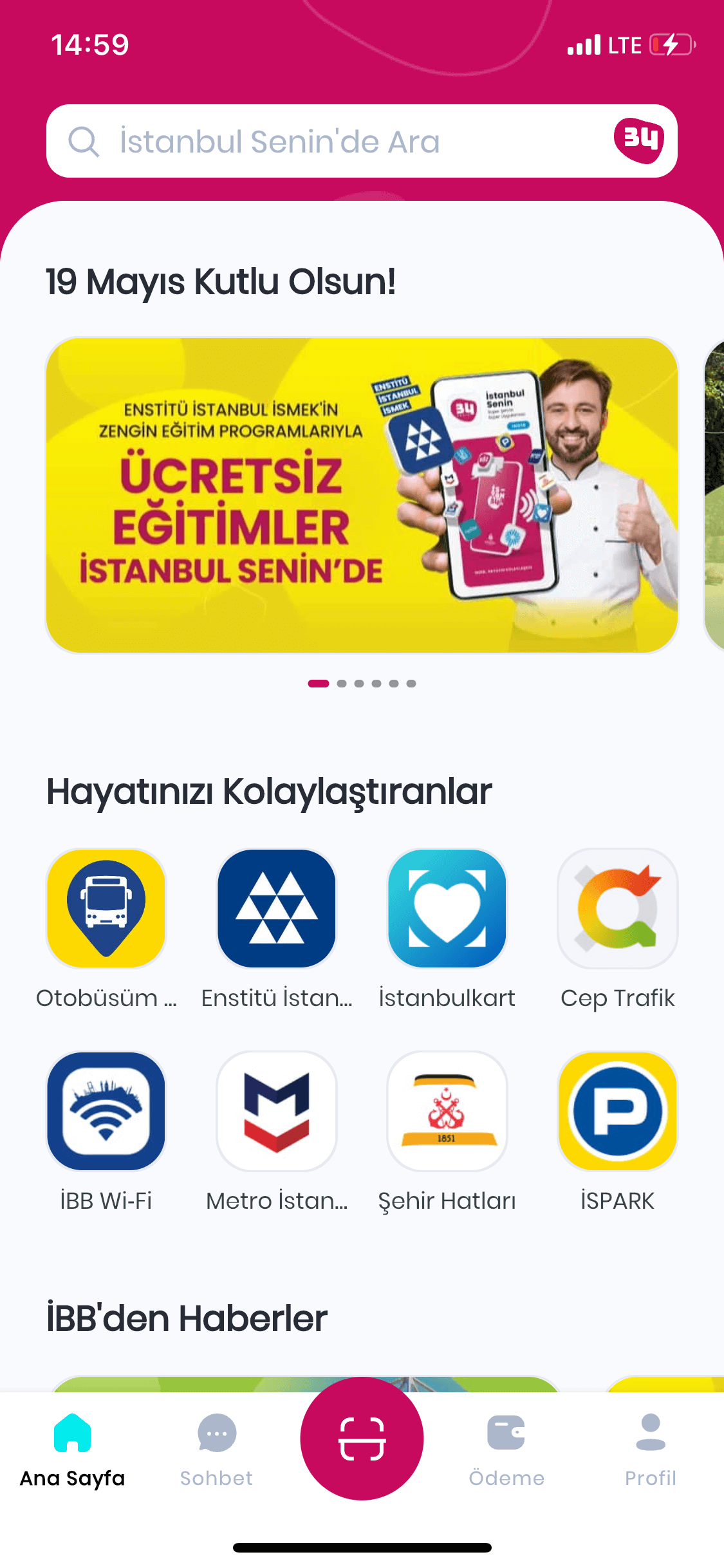
After Opening the 'Istanbul Senin' ApplicationTap on the marked My Bus on the screen you see on the left.
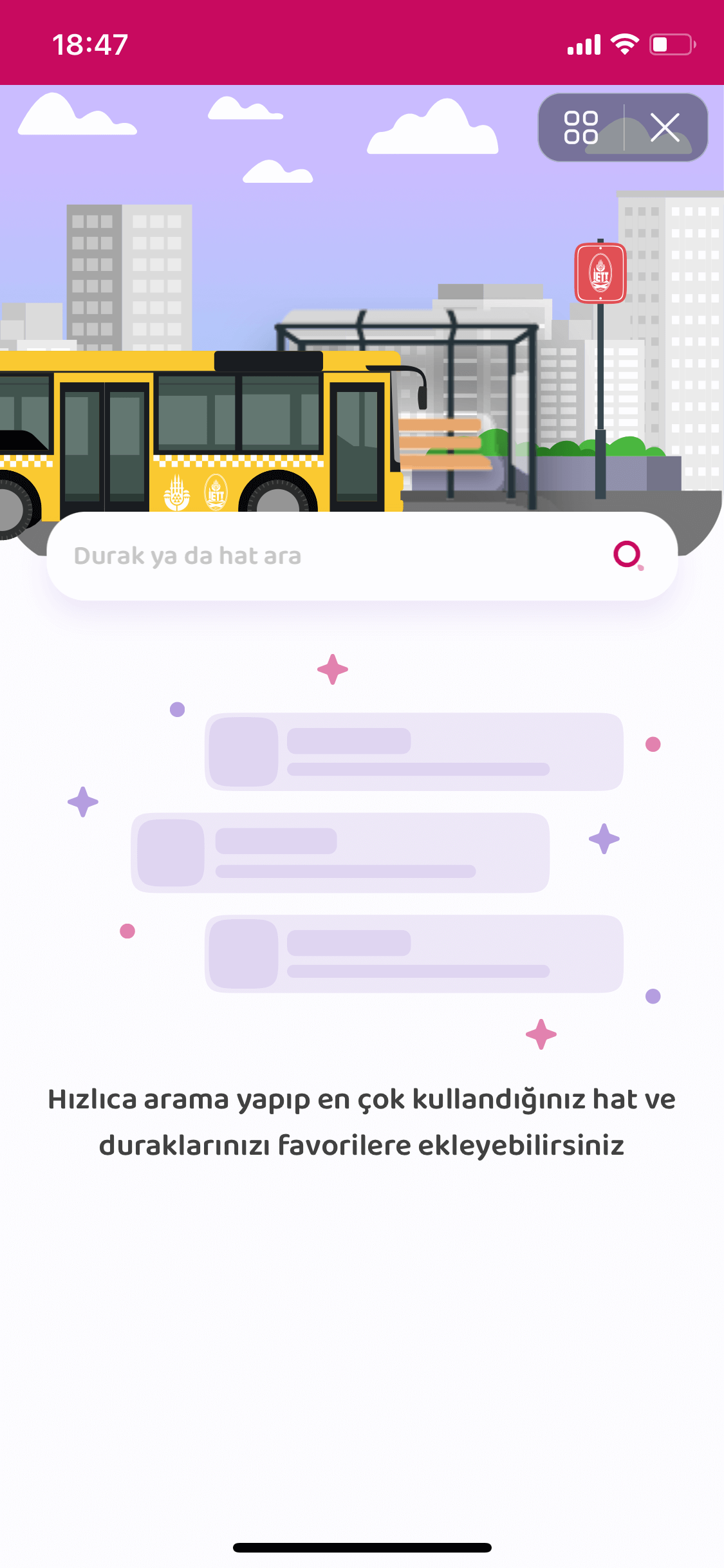
Once you Opened My Bus, Search for a Stop or Line from the marked section on the screen you see on the right.

After Entering a Stop or a Line to the Search Section, Tap on the stop or line you want from the options listed.
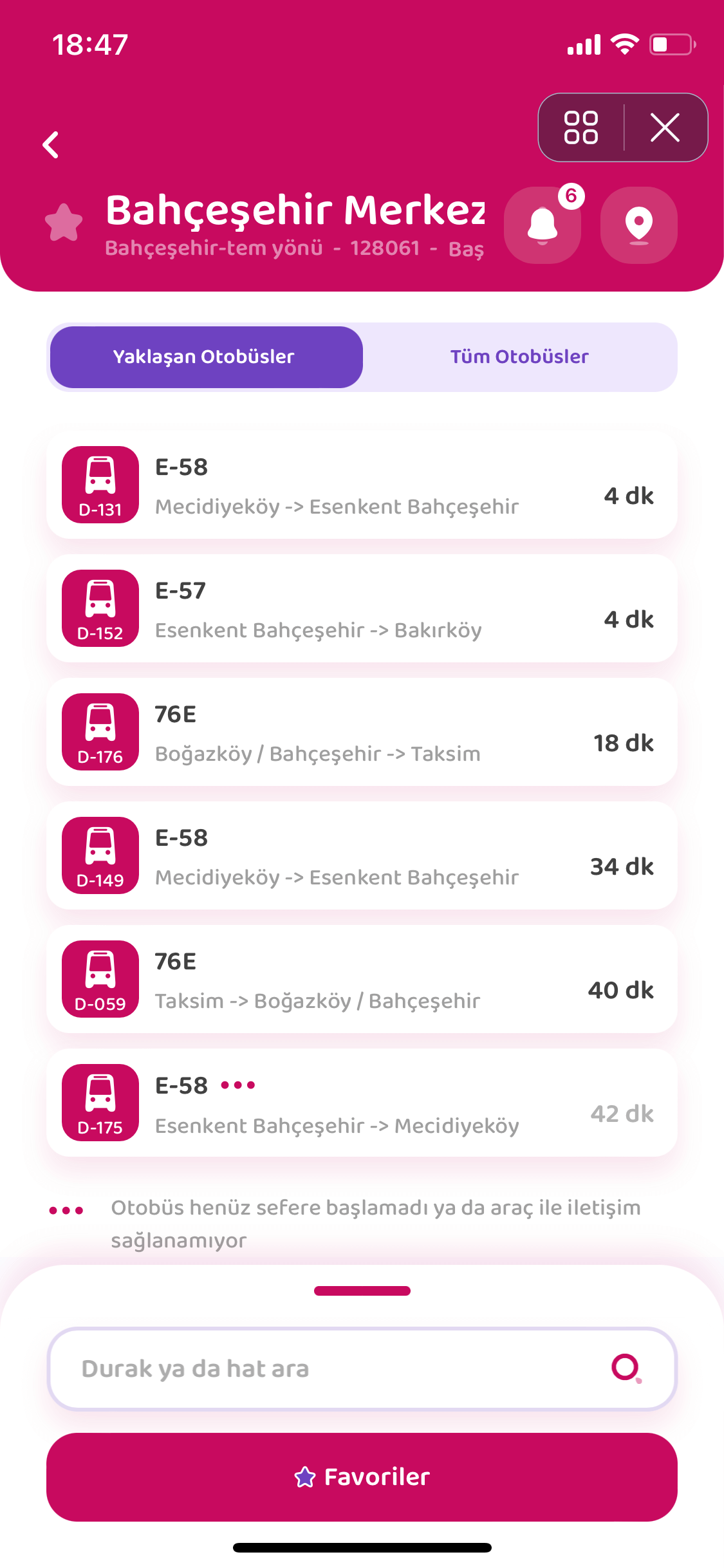
By selecting a Stop, The screen you see on the right will appear. On this screen, the line numbers of the buses passing through the stop you selected are displayed. Tap on the line number of the bus you want.

If You Have Made a Line SelectionAs you can see on the left, you can see the station information for the line you selected.
How to Use Istanbul Senin Application for Traffic in Istanbul?
You can follow all the content we have prepared for Istanbul Your Application in the section below.

Upon Touching 'Mobile Traffic' button as you can see on the right, the traffic density is shown in color on the map. You can see more detail by zooming in. You can learn a lot of information about traffic by touching the symbols in the menu bar marked on the right.

After touching the Announcements symbol, you can read the current information about the roads in the window that opens.
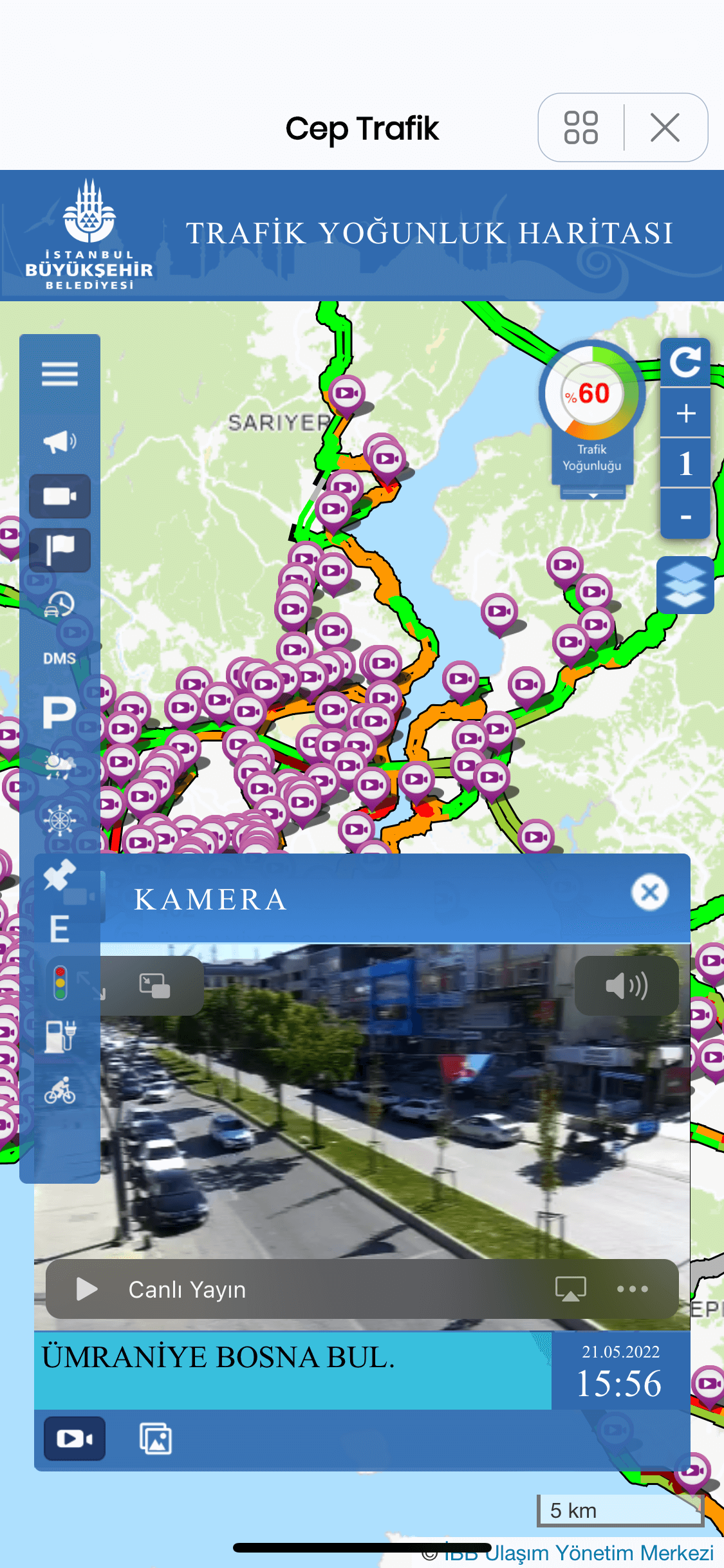
Once Tapping on the cameras symbol, touch the place you want to watch on the map and you can watch the location you want live from the window that opens at the bottom of the screen.
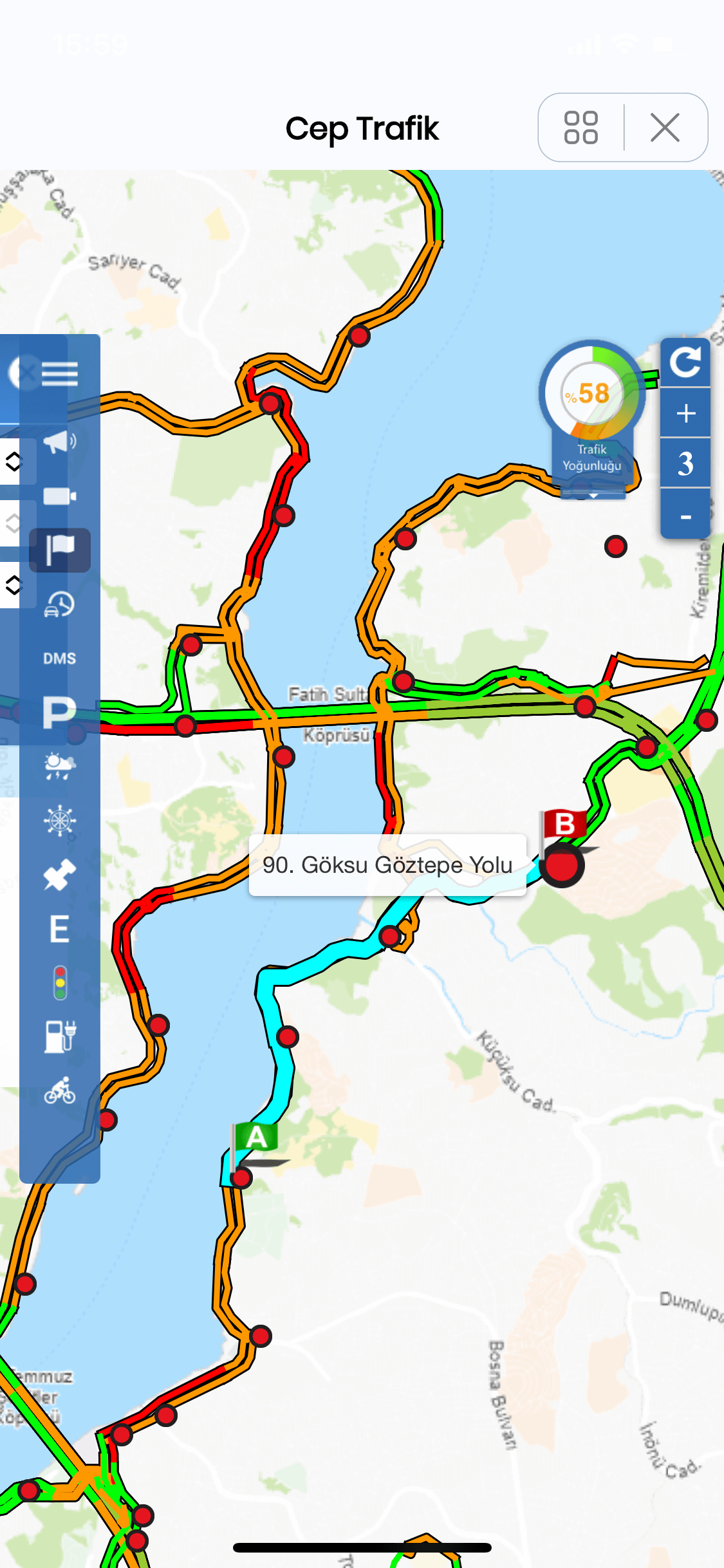
By touching the Travel Planning symbol, touch the places you are on the map and the places you want to go, respectively.
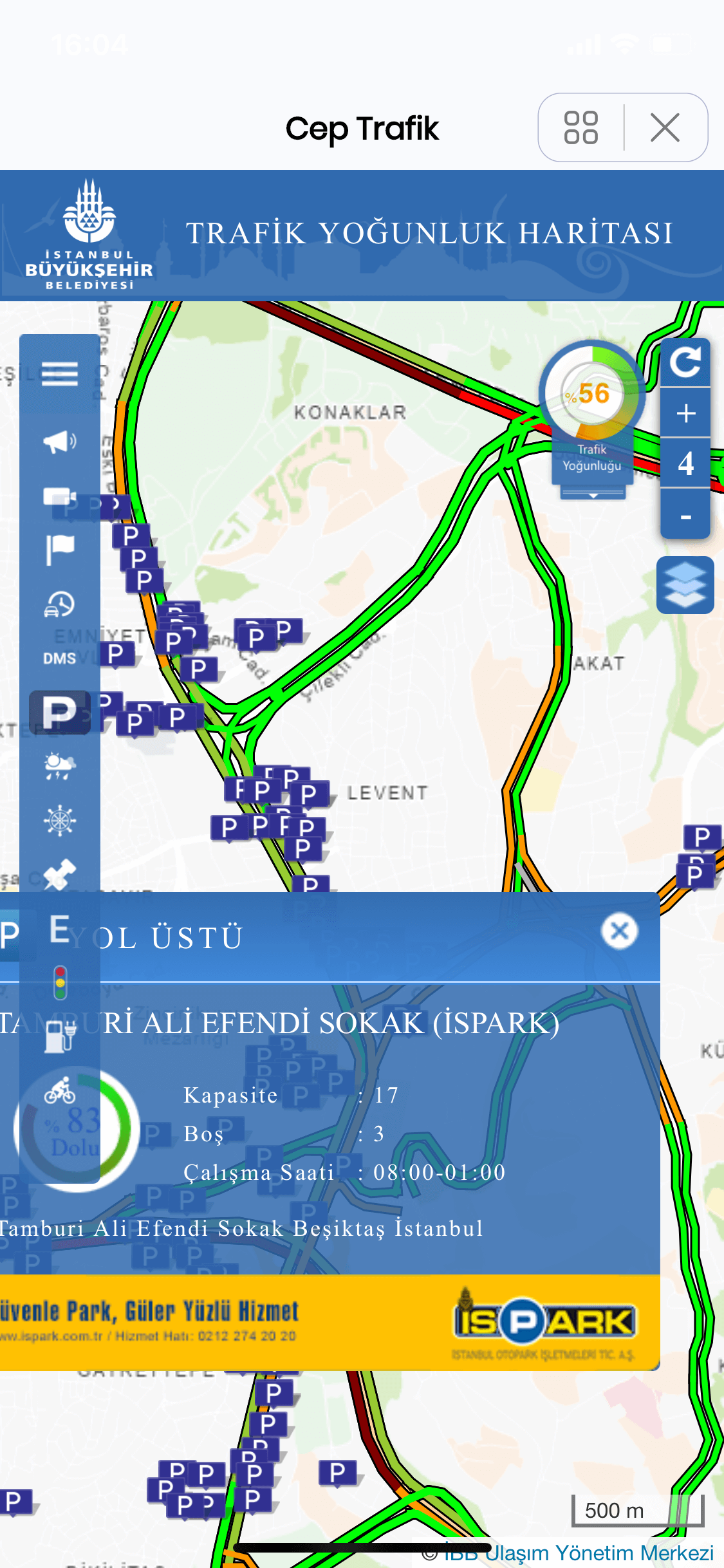
After touching the car parks symbol, you can see the locations of the car parks. If you tap on the symbol that says 'P' near your location, you can get detailed information about the parking lot.
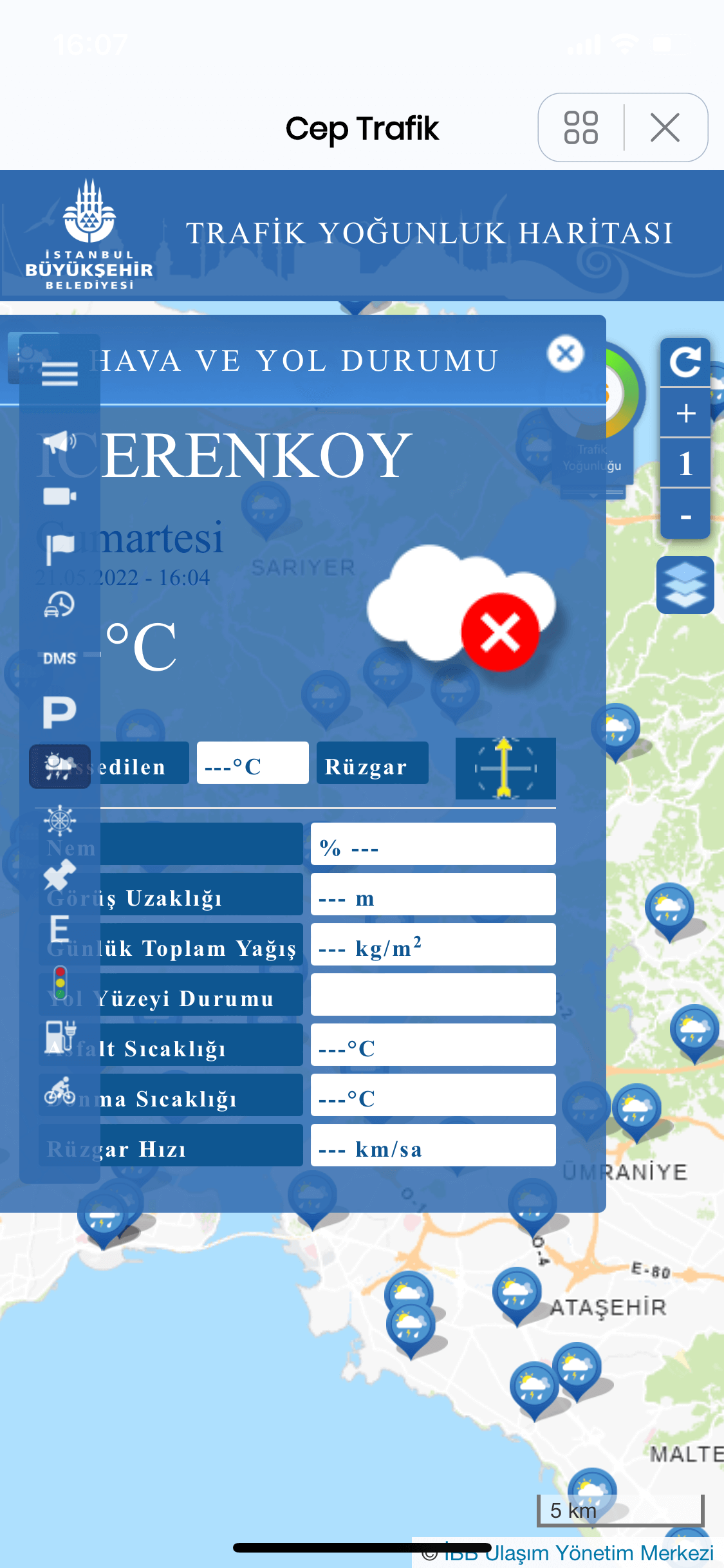
After tapping the weather symbol, tap on the location on the map where you want to know the weather forecast. You can get information about the weather in the window that opens.
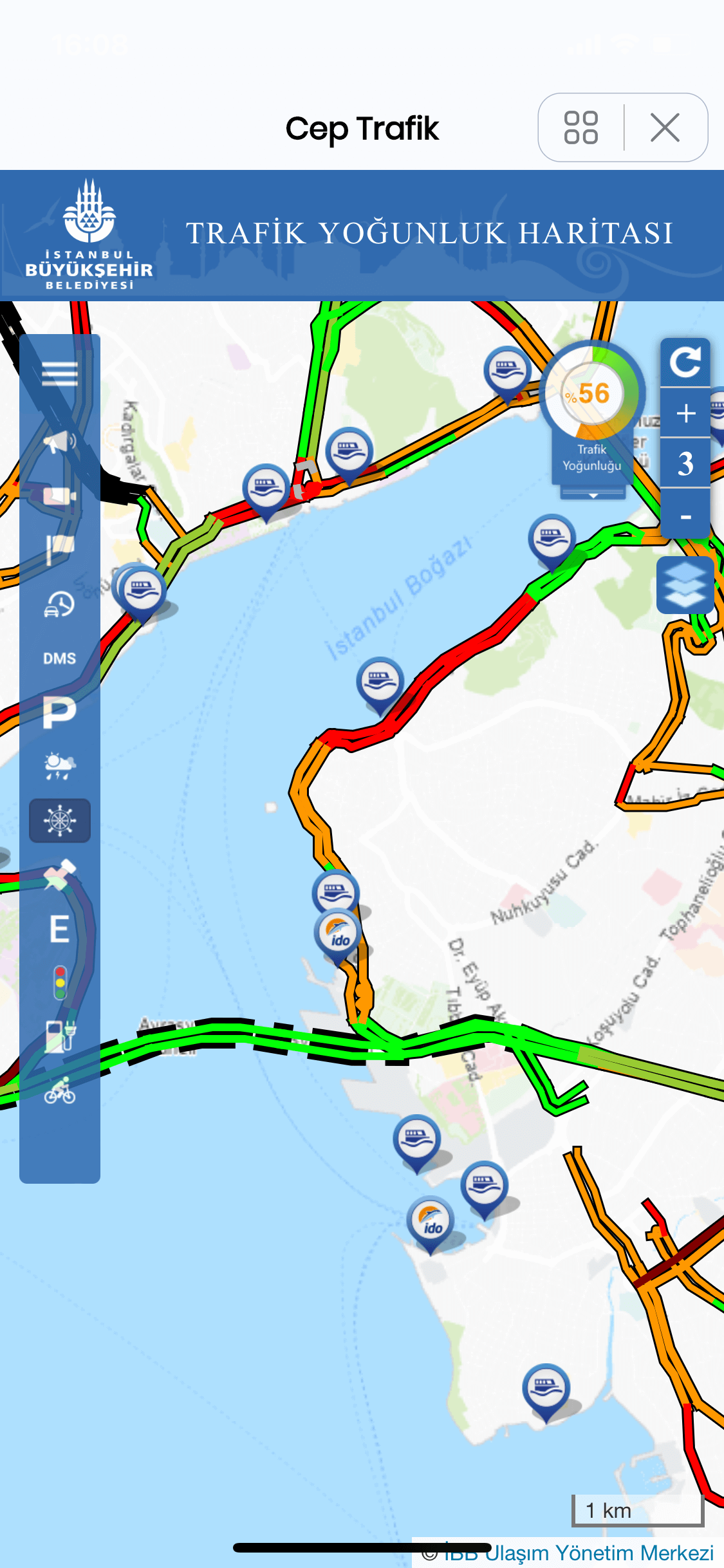
Once you touched the pier symbol, you can see the positions of the piers. You can get detailed information about the pier by tapping on the pier symbol near your location.
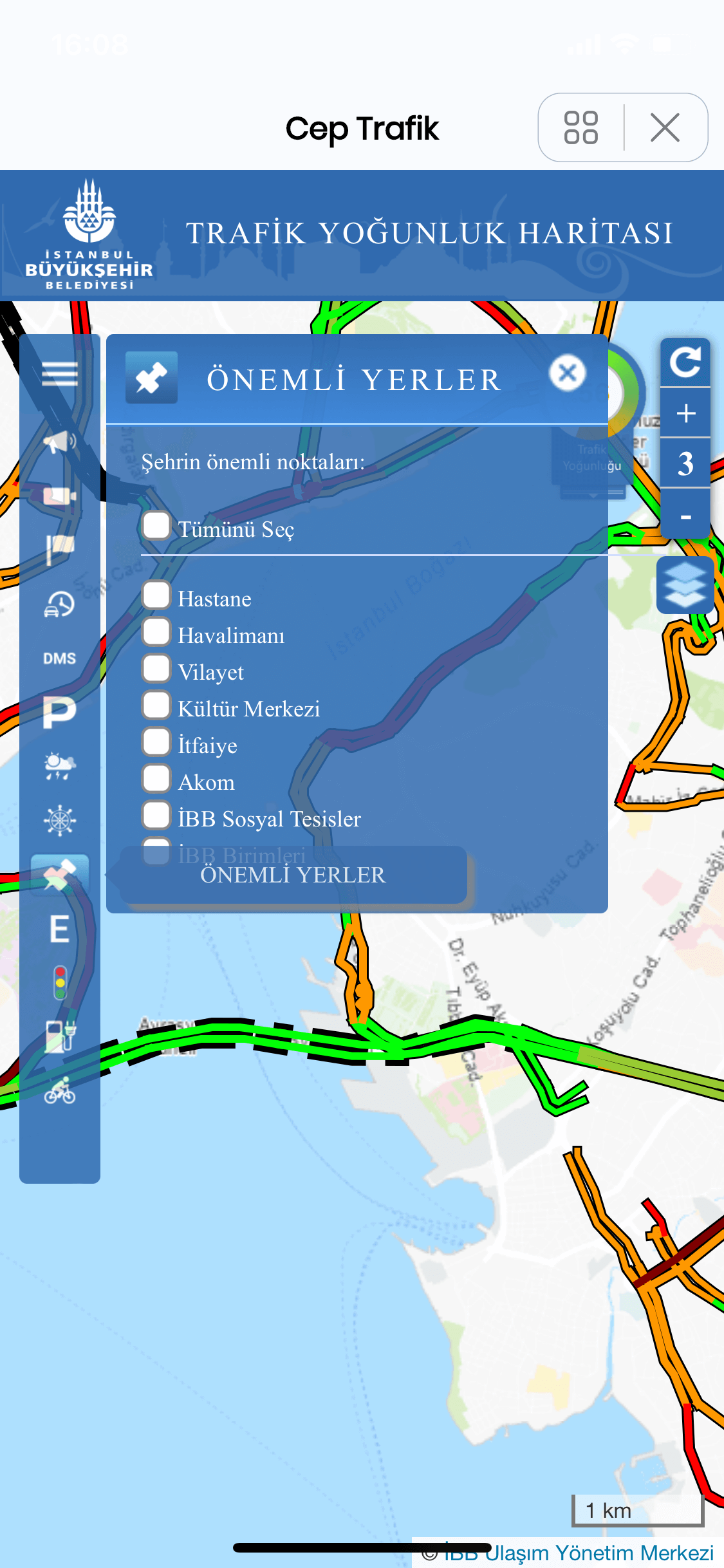
Here you need to select the place you want to know its location in the window that opens.
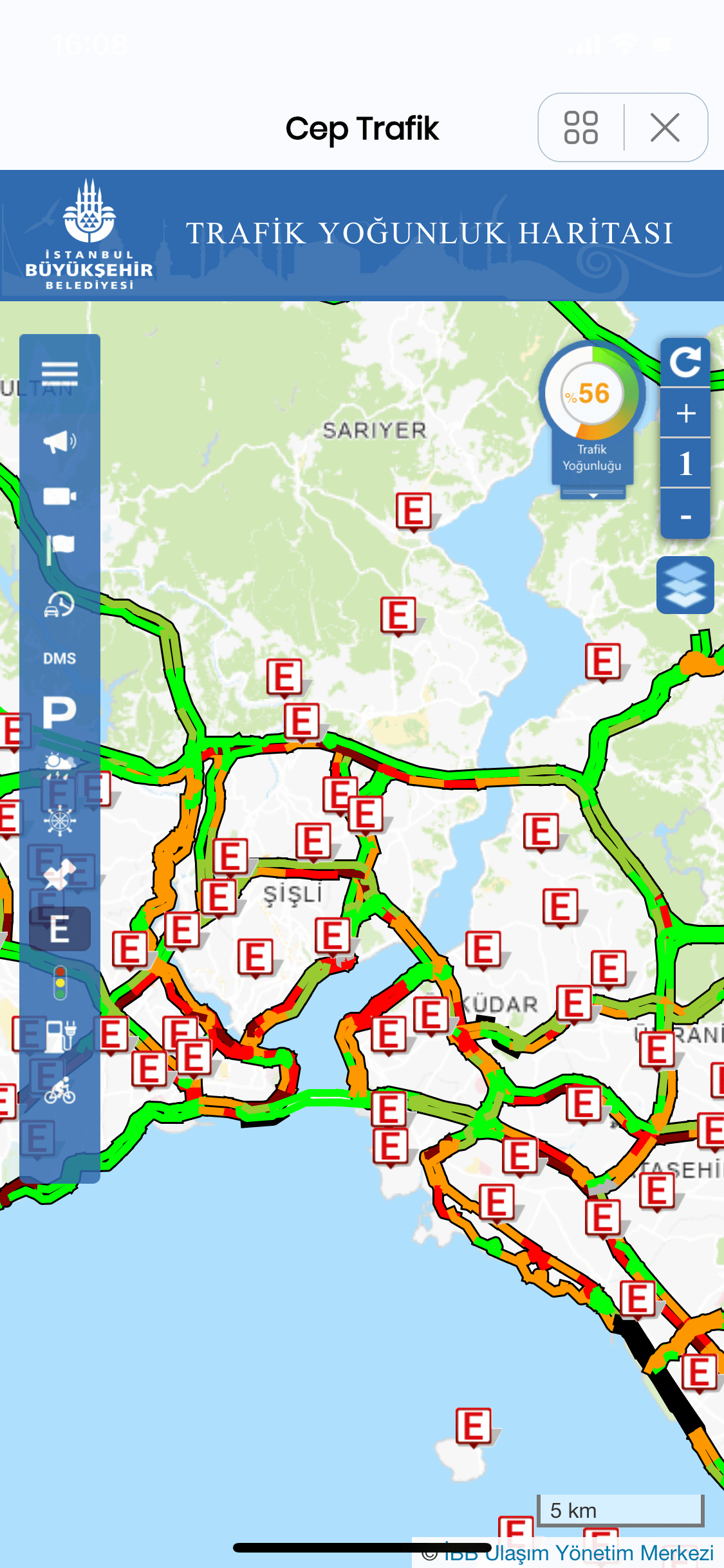
By touching the pharmacy symbol "E", you can see the locations of the pharmacies on duty on the map.
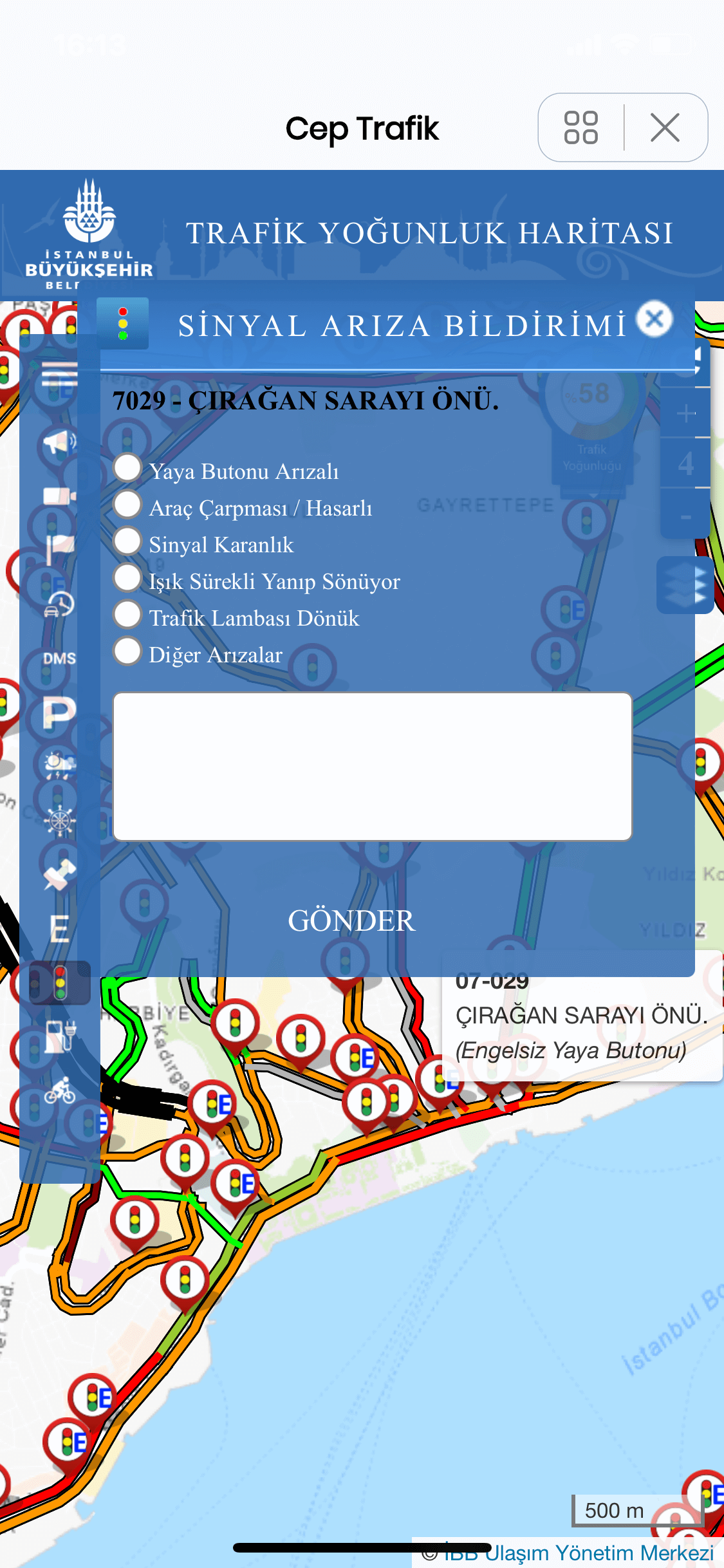
By touching the Traffic Lights symbol, you can see the locations where the traffic lights are located. If you want to report a malfunction, tap on the traffic light you want to report a malfunction and fill in the form in the window that opens.

By touching the Car Charging Station symbol, you can get information about the charging station by pressing the desired charging station location on the map.
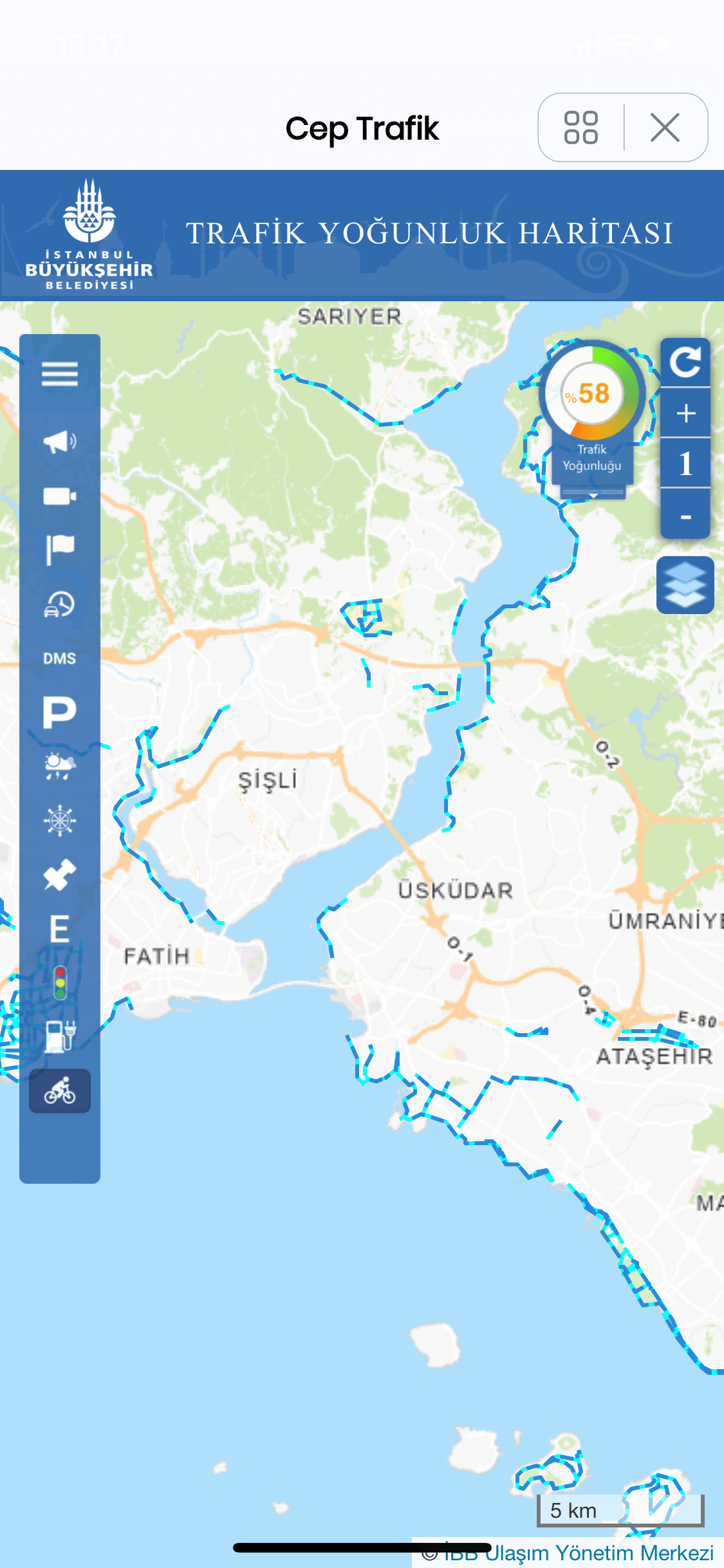
By touching the bike paths symbol, you can see the bike paths on the map.
How to Use Metro Istanbul on Istanbul Senin Application?
You can follow all the content we have prepared for Istanbul Your Application in the section below.
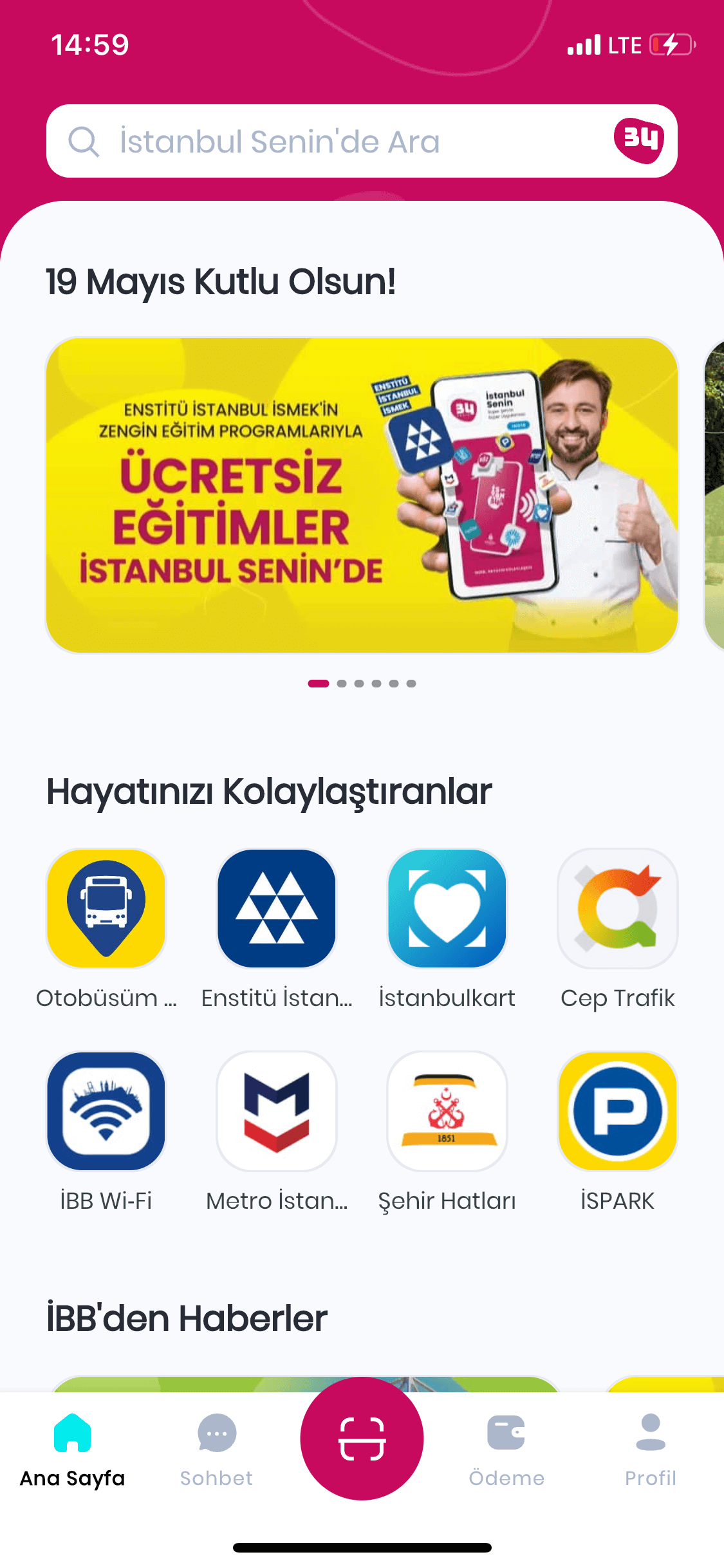
Upon Opening the 'Istanbul Senin' ApplicationTouch the marked Metro Istanbul on the screen you see.

After Opening Metro Istanbul, Select which vehicle you want to get information about from the marked section on the screen you see.
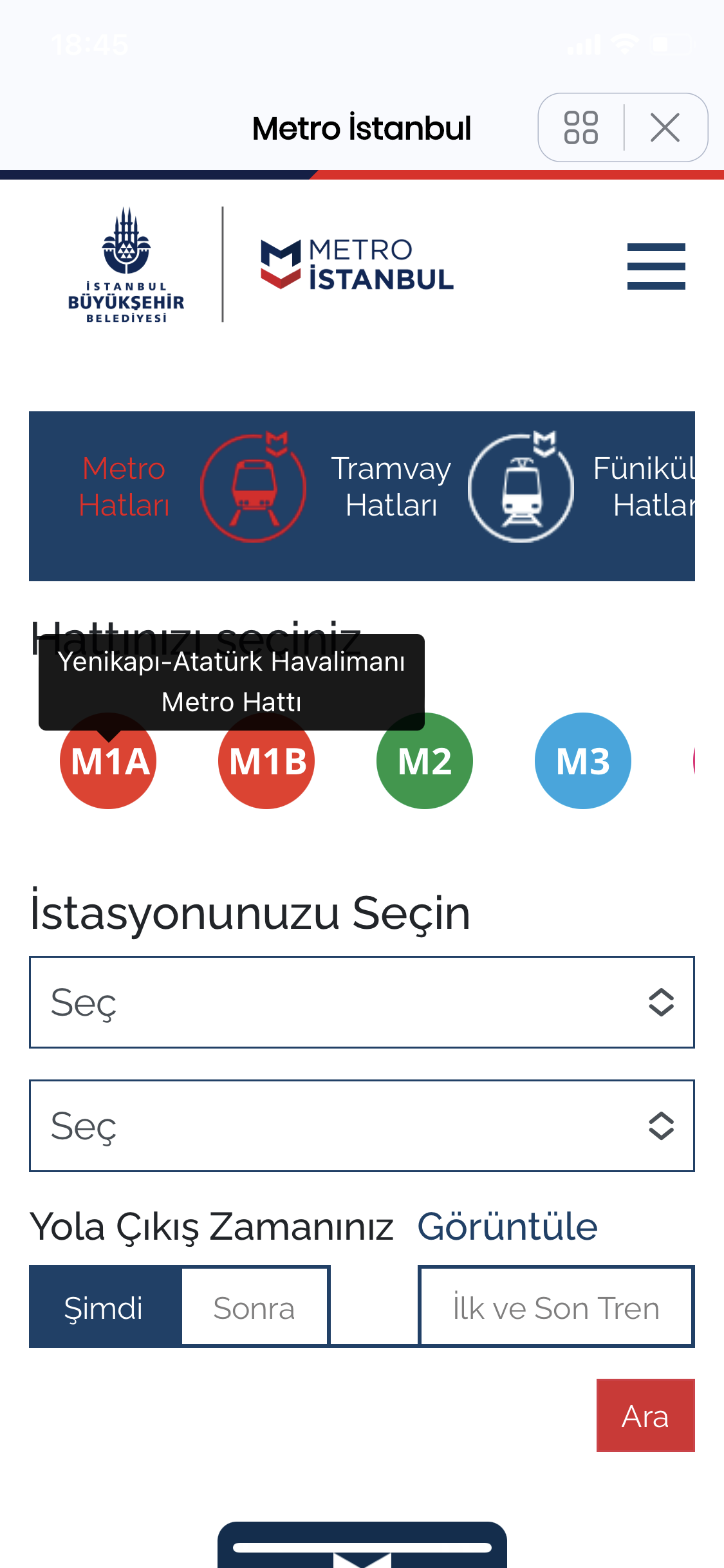
Once you chose which Vehicle to Use, Make the line selection from the marked part on the screen you see.
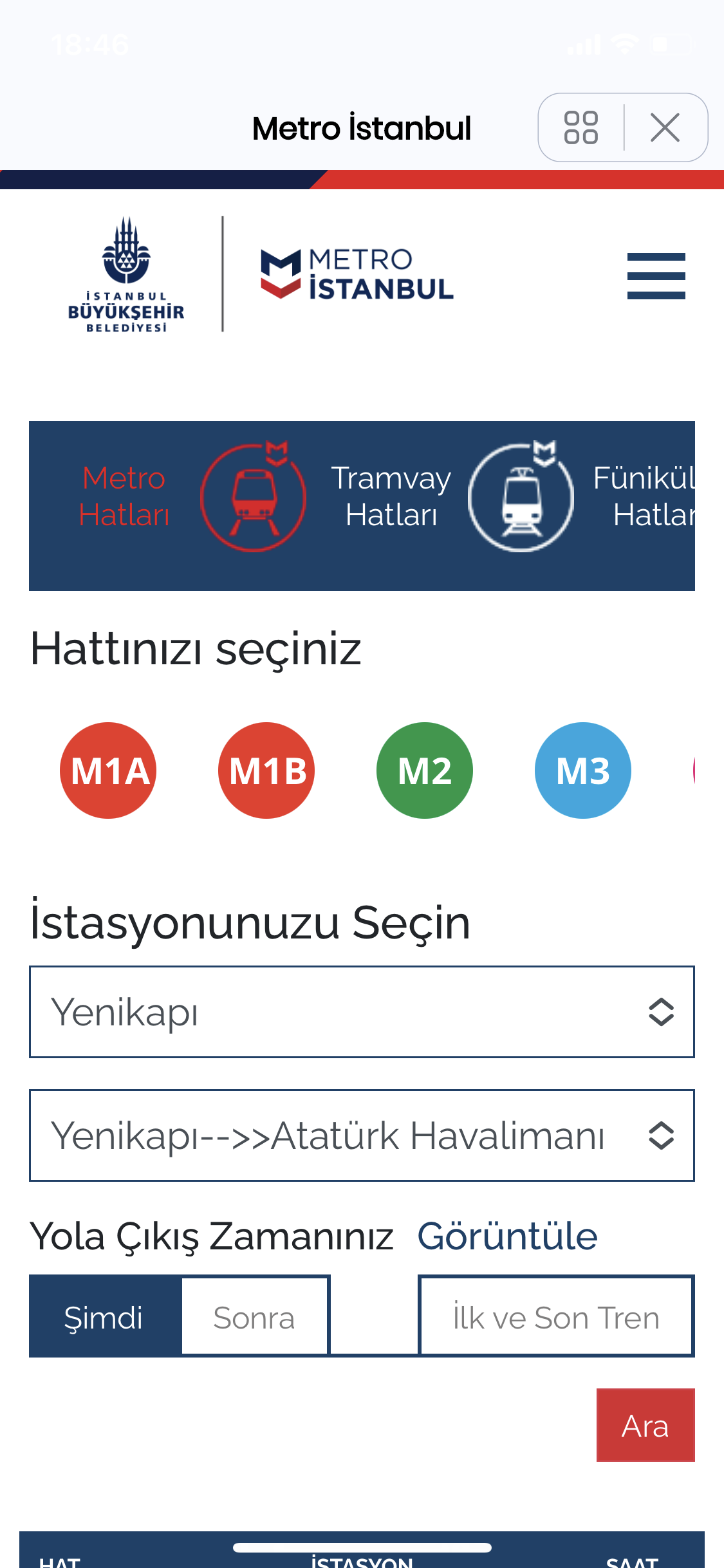
After Line Selection, Select your station from the marked section on the screen you see, and then tap on 'Search'.

Upon tapping Search, As shown here, you can see the Line, Station and Time information you have selected.